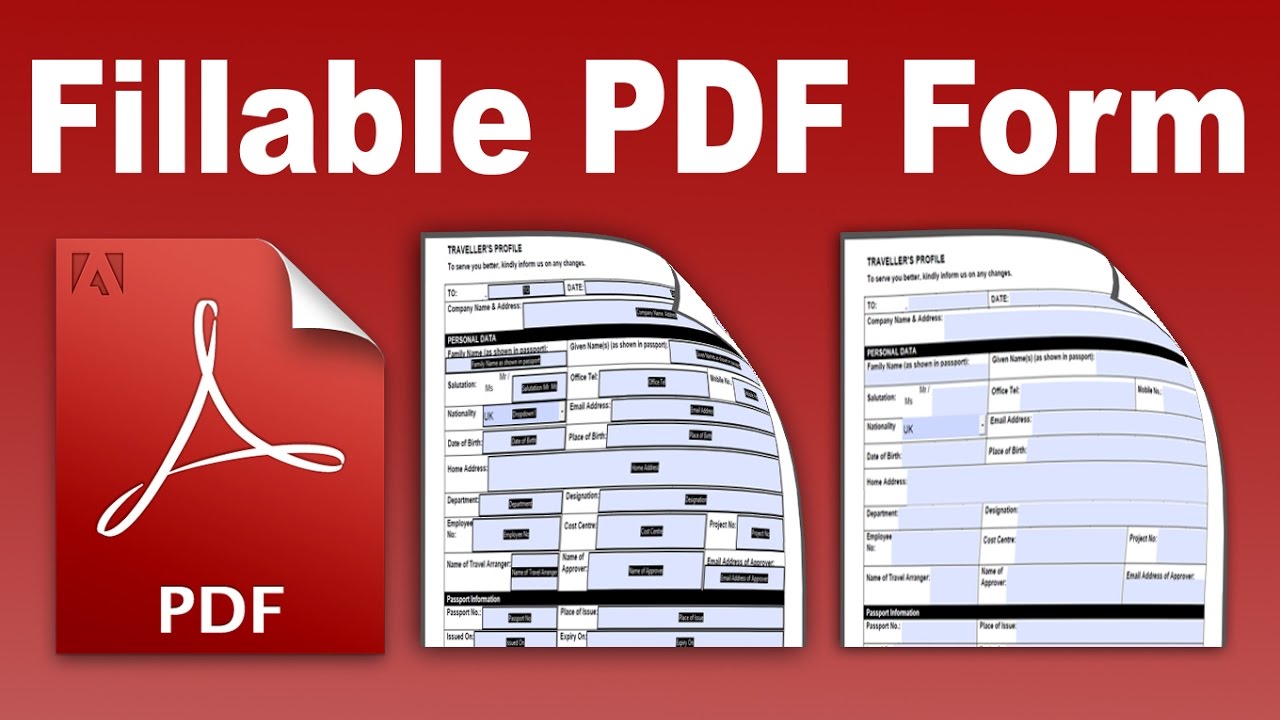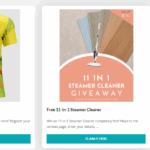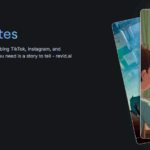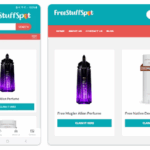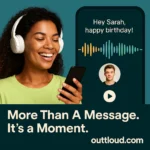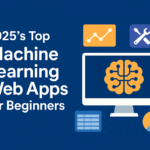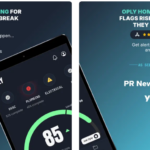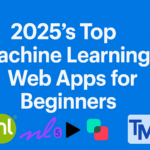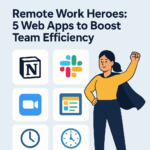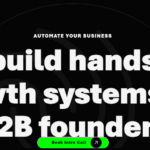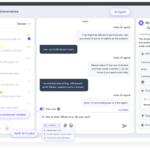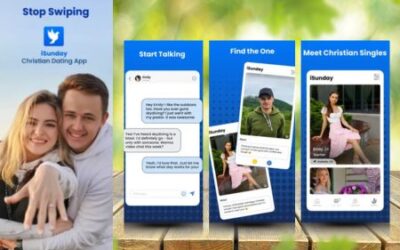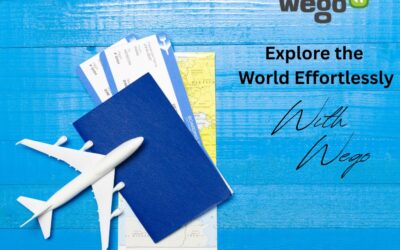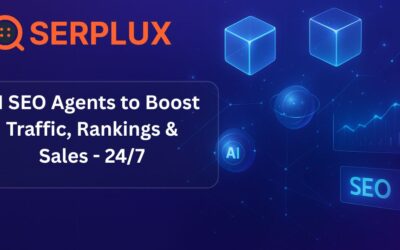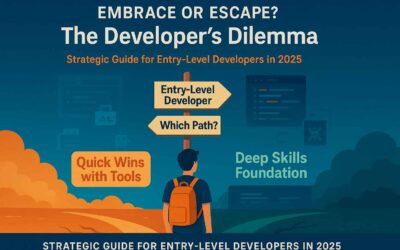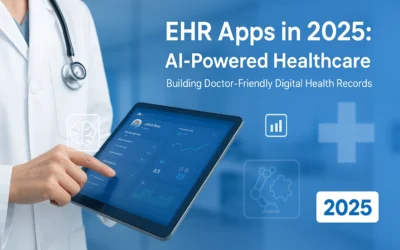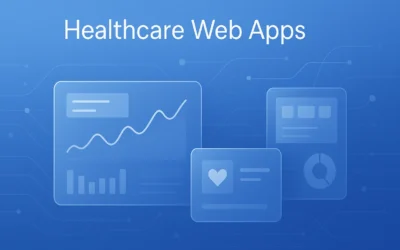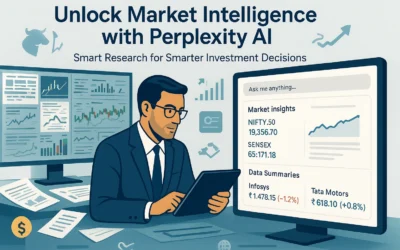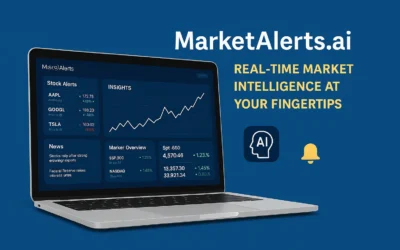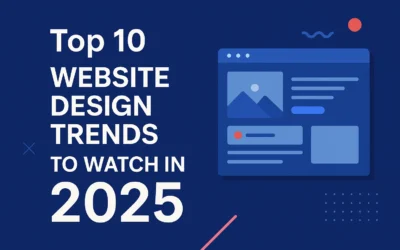The Portable Document Format, known by its acronym “PDF”, is a format used to represent a document independently of the software and hardware of a computer. PDF files store text, graphics, styles, multimedia elements, website links, and other special features.
It is a format developed by Adobe Systems, and allows users to share information between different applications without altering the content. By converting a document to fillable pdf, you are supporting it on any platform. Since, normally, Word documents can be altered by the version of the program or the computer system.
In addition, the PDF format allows the creation of buttons, fill fields and automation programming for the creation of forms.
Ways to Create PDF Forms like a Pro
The PDF format tool is essential when creating professional forms. Converting your documents to PDF allows the files to be kept up-to-date and unalterable. Adobe developed a software called Adobe Acrobat DC, with which you can create smart forms, and that is compatible with Word, Excel files and much more.
Point out the following software:
With Acrobat
Acrobat software takes care of recognizing form fields, whether through a digital document or a scanned file. This creates new text fields to fill in. You can also add formulas, remove boxes and enable fields for digital signatures.
The steps to create forms with Acrobat are as follows:
- Open the Adobe Acrobat DC program. On the ribbon at the top, click “Tools.” Select the “Prepare Form” icon.
- You have two options: Select a file or scan a document. You can convert any non-interactive Word or Excel document.
- In either case, Acrobat parses the selected document and creates form fields. If it is not what you are looking for, you can delete them and create other fields from the “Tools” tab.
- Within the toolbar of the upper menu, you can add new fields, add buttons, or append other elements.
- While, in the toolbar of the right side menu, you can adjust the design of the form.
- When you have finished building the form, you should test its functionality. Click “Preview” in the upper right corner. Try to fill in each of the fields.
- If you need any adjustments, go back to the “Edit” window in the upper right corner. When the document is complete, click on the “Distribute” button. In this way, you can also collect the data obtained.
With Word
Word is an office software belonging to Microsoft. Although its functions go beyond the office. Through this tool, it is also possible to create forms.
What you need to do to create PDF forms in Word is:
- Create a new document. You can go to “Files”, select “New” and choose the template corresponding to “Forms” in the menu that will appear below.
- Likewise, you can also press “File”, select “New” and click on “Blank document”, to be in charge of designing the template you need.
- Go to the “Developer” tab. If it is not active, right click on the ribbon, and click “Customize Ribbon”.
- You can also go to “Files” and select “Options.” A new window will open, where you must click on “Customize Ribbon”.
- In both cases, then you must check the box for “Programmer” and then press “OK”.
- Click on the new “Developer” tab and select “Design Mode.” With this tool, you must introduce in the text document, the controls that you need so that a participant can fill in the form.
- You can schedule participants to use a specific font format, or allow free text editing, through the “Text content control” buttons, located to the left of “Design mode”.
- Also, with the “Design mode” active, you can add or change the content controls you want. You can also attach an instructional text.
- Finally, it adds security so that participants cannot edit the content of the form. Select the document from “Start” on the “Select” button. Then, go to the “Developer” tab and click “Restrict Editing.”
- A menu will appear on the right side, and you must check both boxes, or skip the first. In the second, look for the option “Filling out forms” and press “Yes, apply protection.”
- Save the document. You can click “Save” to create a new Word document, or click “Save As” to change the document type to PDF.
You can also convert the document to PDF from an online tool, or specialized programs. The Word form is compatible with the Adobe Acrobat DC tool. You must enter the program, select “Prepare form” in “Tools” and finally select the corresponding file.