How to Secure Your WordPress Website: Practical Tips for Professionals Using Divi
Introduction
Your website isn’t just a marketing tool — it’s your brand’s digital office.
Imagine if your clinic, law firm, or consulting website went offline because of a hacker or spam attack. Even a few hours of downtime can hurt your reputation and cause loss of client trust.
The good news? You don’t need to be a cybersecurity expert to protect your WordPress site.
With a few practical steps — and Divi’s secure, stable framework — you can create a strong shield against common threats like malware, spam, and unauthorized access.
In this article, we’ll explore how to secure your WordPress + Divi website the smart, simple, and DIY-friendly way.
Foundation built: This security guide completes your WordPress journey from installation, through design and optimization, to essential plugins.
1. Why Security Matters More for Professionals
Hackers don’t just target big corporations.
They often go after small websites because they’re easier to breach — and professional sites usually contain valuable contact or client data.
Top Risks for Professional Websites
- Brute-force attacks: Automated bots guessing login passwords.
- Malware injection: Hidden code added via outdated plugins or themes.
- Spam forms: Fake leads filling your contact forms.
- Data leaks: Sensitive information being exposed or stolen.
💡 A secure website equals client confidence. Your online credibility starts with digital safety.
2. Keep Everything Updated
Updates are your first line of defense. Most hacks happen due to outdated software.
Checklist:
✅ Update WordPress Core (Dashboard → Updates).
✅ Keep your Divi Theme and Builder current (Divi → Theme Options → Updates).
✅ Regularly update Plugins and Translations.
✅ Delete unused themes and plugins.
💡 Pro Tip: Enable automatic background updates for plugins that you trust. It saves time and reduces risk.
Manage updates efficiently from your WordPress Dashboard.
3. Use Strong Login Protection
The /wp-admin area is the main target for attacks. Securing it properly can stop most breaches.
Best Practices:
Change your admin username – Never use “admin.”
- Example:
drmeera_adminorsharmaoffice01.
Set a strong password – Use 12+ characters with a mix of symbols and numbers.
- You can use a generator from StrongPasswordGenerator.com.
Limit Login Attempts – Install a plugin like Wordfence or iThemes Security to block repeated failed logins.
Enable Two-Factor Authentication (2FA) – Requires both password and a phone verification code.
💡 Pro Tip: Wordfence and iThemes Security make 2FA setup a 3-click process — no tech skills needed.
4. Use HTTPS and SSL Certificates
If your website URL doesn’t start with https://, it’s a red flag for visitors — and for Google.
How to Enable SSL:
- Most hosts (like SiteGround, Hostinger, or CloudPanel) offer Free Let’s Encrypt SSL.
- Activate it from your hosting dashboard.
- In WordPress, install the plugin Really Simple SSL.
- It automatically redirects all traffic to secure “https” versions.
💡 Pro Tip: SSL certificates not only secure data but also improve your Google SEO ranking.
5. Install a Trusted Security Plugin
A single plugin can handle 80% of your website’s security needs.
Top Choices for Professionals
Wordfence Security: Real-time malware scanner + firewall.
iThemes Security: Simplified setup for non-tech users.
Sucuri Security: Excellent external monitoring and blacklist scanning.
Quick Setup (Example: Wordfence)
- Install and activate Wordfence.
- Enable firewall and brute-force protection.
- Set email alerts for login attempts or plugin vulnerabilities.
- Schedule automatic scans weekly.
💡 Pro Tip: Don’t install more than one security plugin — they may conflict.
Learn about essential WordPress plugins and their proper configuration.
6. Protect Against Spam and Bots
Spam form submissions and fake comments not only waste time but can expose vulnerabilities.
How to Prevent Spam:
Install Akismet Anti-Spam (free with WordPress).
Add a Google reCAPTCHA to all forms:
- Divi Contact Form Module → Spam Protection → Add reCAPTCHA Key.
Use Honeypot Fields in WPForms or Divi forms to block bots silently.
💡 Pro Tip: Avoid displaying your raw email address on the website — use a contact form instead.
7. Schedule Automatic Backups
Security isn’t just about prevention — it’s about recovery too.
Even the best-secured sites can face issues, so having recent backups is vital.
Recommended Plugins:
UpdraftPlus: Easy scheduling and one-click restore.
Jetpack Backup: Real-time backups and mobile restore options.
💡 Pro Tip: Store backups in a cloud folder like Google Drive or Dropbox.
In case your hosting is compromised, you’ll still have your full site ready to restore.
Explore more backup solutions in our essential plugins guide.
8. Manage User Access Carefully
If your staff, assistants, or freelancers access the site, control their permissions.
How to Assign Roles:
- Administrator: Only you or the IT manager.
- Editor: Can edit and publish content.
- Author: Can add their own posts only.
- Contributor: Can write drafts.
- Subscriber: For newsletter or blog readers.
💡 Pro Tip: Review the Users list quarterly and remove anyone no longer active.
Manage users through your WordPress Dashboard.
9. Scan Regularly for Vulnerabilities
Even with strong protection, occasional scans ensure you’re safe.
Recommended Tools:
Wordfence → Scan (inside your dashboard).
Sucuri SiteCheck (external scan).
These tools detect malware, blacklists, and suspicious files early — before Google or clients do.
💡 Pro Tip: Add a reminder in your calendar to run scans twice a month.
10. Bonus: Secure Divi-Specific Settings
Since Divi is your main theme, here are a few additional tips:
🧱 Keep your Divi Builder updated — Elegant Themes regularly patches vulnerabilities.
⚙️ Avoid pirated Divi layouts or child themes — they often contain hidden malware.
🧩 Use Divi Role Editor (Divi → Role Editor) to restrict design access for team members.
🔒 Back up your Divi Library before major redesigns.
💡 Pro Tip: Always export Divi layouts before experimenting — it takes seconds and could save hours.
Apply Divi customization best practices while maintaining security.
11. Ongoing Security Habits
Security is not a one-time setup — it’s a routine.
Monthly Maintenance Checklist:
- Update WordPress, Divi, and plugins.
- Run a full scan.
- Review user accounts.
- Test backups.
- Change admin password quarterly.
💡 Simple Rule: Treat your website like your office — lock it, monitor it, and back it up regularly.
Keep your site running smoothly with our optimization guide and navigation best practices.
Conclusion
Your Divi website represents your professionalism and credibility. Keeping it secure ensures that your visitors feel safe sharing their data, booking appointments, or making inquiries.
By following these simple steps — strong passwords, regular updates, SSL, backups, and a trusted security plugin — you can protect your online presence confidently, without needing a technical team.
Your complete WordPress foundation includes proper hosting, effective design, optimized performance, essential plugins, and now comprehensive security.
In the next tutorial, we’ll focus on WordPress SEO: How to Optimize Your Pages for Google Rankings, so your secure and stable site also starts attracting more clients.
Your Complete WordPress Security Journey
Master every aspect of WordPress with our comprehensive tutorial series:
- What is WordPress – Platform foundations
- Hosting and Domain Setup – Infrastructure security
- Installing WordPress – Secure setup
- WordPress Dashboard Guide – Access management
- Designing with Divi – Secure design tools
- Homepage Conversion Design – Secure forms
- Customizing with Divi – Safe customization
- Navigation & Menus – User access control
- Performance Optimization – Security & speed
- Essential Plugins – Security tools
- WordPress Security – You are here
- SEO Optimization – Coming next
💡 Want a Security Expert to Audit Your Website?
Get a Free Security Review for Your WordPress Site

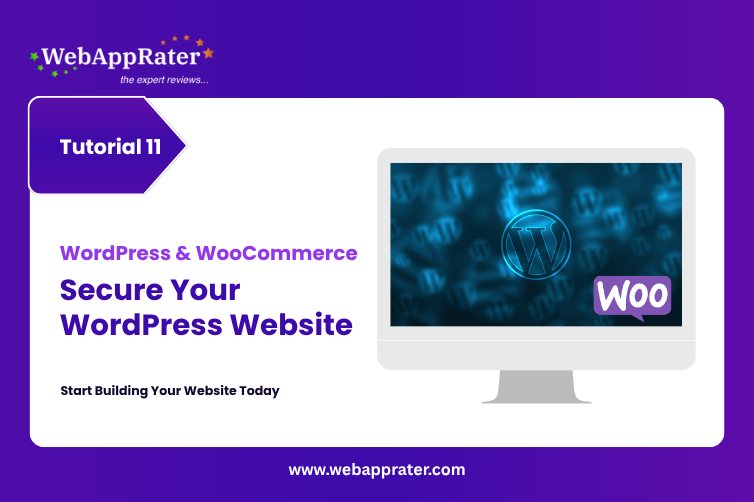
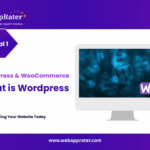
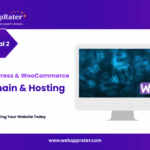
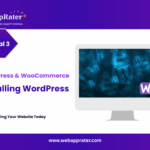
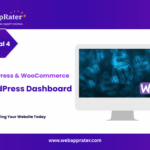
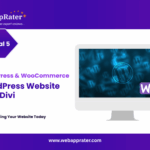
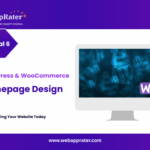
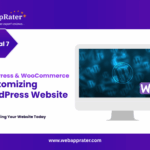
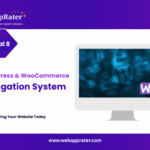
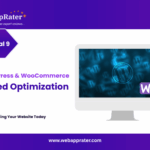
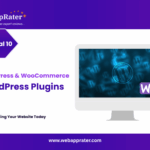
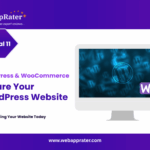
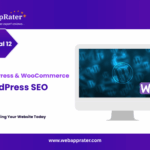
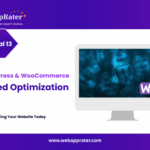
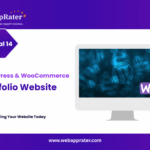
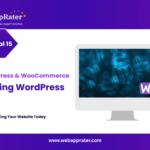

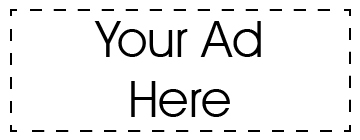
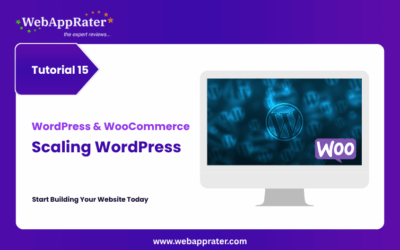
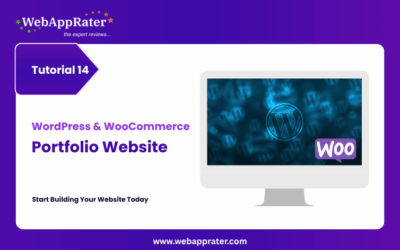
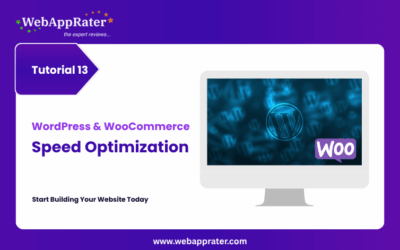

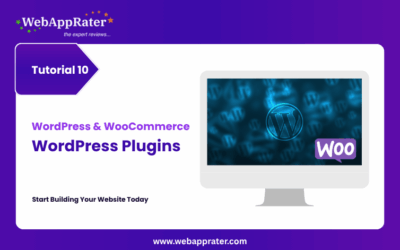
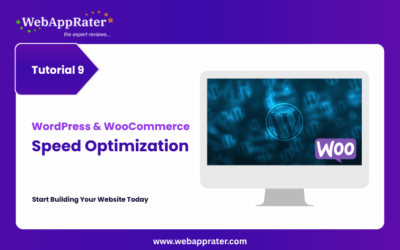
0 Comments