Building a Professional Portfolio Website with Divi: Step-by-Step Guide for Entrepreneurs and Experts
Introduction
Your portfolio isn’t just a collection of work — it’s your digital credibility.
Whether you’re a lawyer showcasing case studies, a doctor presenting successful treatments, an architect highlighting projects, or a consultant displaying client success stories, your portfolio builds trust before clients even contact you.
With Divi, you don’t need coding skills or a design agency. Divi’s visual builder, templates, and modules make it easy to create a clean, professional portfolio site that reflects your expertise and attracts quality clients.
1. Define the Purpose of Your Portfolio
Before you start designing, identify why you’re building the portfolio.
Common Goals:
✅ Showcase past projects, clients, or case studies.
✅ Highlight achievements, certifications, or awards.
✅ Build credibility for new clients.
✅ Improve SEO visibility and conversion rates.
💡 Example:
- A consultant might showcase business transformation stories.
- A dentist could display before/after images.
- An exporter could list key international clients and product categories.
2. Choose the Right Divi Layout
Divi offers multiple pre-built Portfolio Layouts that can be imported with one click.
How to Access:
- Go to Divi → Premade Layouts → Portfolio.
- Choose from templates like:
- Creative Portfolio
- Consultant Portfolio
- Agency Portfolio
- Business Case Studies
- Click “Use This Layout” to import it onto your page.
💡 Pro Tip: You can also use the Divi Library to save your favorite layout sections and reuse them across your site.
3. Structure Your Portfolio Page
A clear structure helps visitors quickly understand your expertise.
Recommended Layout:
- Hero Section: Title + Intro Paragraph + CTA
- Work Highlights / Featured Projects
- Client Logos or Testimonials
- Case Studies or Project Gallery
- About / Credentials Section
- Call-to-Action (Contact or Consultation)
💡 Example for a Consultant:
- Hero: “Trusted by 100+ Businesses Worldwide.”
- Featured Projects: “Tax Simplification for Export Firms,” “Digital Accounting Setup for Startups.”
- CTA: “Schedule a Strategy Call.”
Apply homepage design principles to your portfolio structure.
4. Create the Hero Section
This is where first impressions happen. Keep it bold and personal.
Tips:
- Add a headline that defines what you do:
- “Transforming Business Ideas into Growth Stories.”
- Include a short summary (2–3 lines).
- Add a Call-to-Action button like “View My Work” or “Request Consultation.”
- Use a relevant background photo or gradient overlay in Divi.
💡 Divi Modules to Use:
- Text Module
- Button Module
- Background Image/Video
- Divider (for elegant separation)
5. Add a Featured Projects Section
Your featured work should be easy to browse visually.
How to Build It in Divi:
- Add a new Portfolio Module or Filterable Portfolio Module.
- Choose “Grid Layout” for neat visual arrangement.
- Enable Category Filters if you have multiple project types.
- Set thumbnail images and short excerpts for each portfolio item.
💡 Pro Tip: Use consistent image dimensions for all thumbnails to maintain visual harmony.
You can create project posts from Dashboard → Projects → Add New.
Optimize all images using techniques from our image optimization guide.
6. Showcase Client Logos or Testimonials
Social proof makes your portfolio more credible.
Options:
- Add Blurb Modules or Logo Carousels for client brands.
- Use Testimonial Module with client names, photos, and reviews.
💡 Example:
- A law firm could display corporate client logos.
- A dentist might show patient testimonials with smiles (with permission).
💡 Pro Tip: Keep testimonials short and authentic — one sentence is often enough.
7. Highlight Case Studies or Project Details
Create dedicated pages for major projects or clients.
Steps:
- Go to Projects → Add New.
- Add title, description, and featured image.
- Use Divi Builder to structure:
- Challenge
- Solution
- Results (with stats, images, or charts)
💡 Example:
- Challenge: “Manual Accounting Process Slowed Tax Filing.”
- Solution: “Deployed automated digital accounting system.”
- Result: “Reduced errors by 85% and time by 40%.”
💡 Pro Tip: Add internal links to these case studies from your main portfolio page for better SEO.
8. Add About & Credentials Section
After showing your work, reassure potential clients that you’re qualified.
Content Ideas:
- Years of experience or qualifications.
- Professional certifications or associations.
- Awards or media mentions.
💡 Divi Modules to Use:
- Blurb Modules for milestones.
- Counter Modules for “Years of Experience” or “Projects Completed.”
- Image + Text combo for team introductions.
💡 Pro Tip: Humanize this section — include a friendly headshot or team photo.
Apply customization principles to maintain brand consistency.
9. Create a Compelling Call-to-Action
End your portfolio page with a clear, confident CTA.
Examples:
- “Ready to Start Your Project? Let’s Talk.”
- “Book a Free Consultation Today.”
- “Explore How We Can Help Your Business Grow.”
💡 Divi Modules to Use:
- Call-to-Action Module (text + button).
- Contact Form Module.
💡 Pro Tip: Keep your CTA visible — place another smaller version in your sticky header or sidebar.
Implement navigation best practices for CTA placement.
10. Optimize Portfolio for Speed & SEO
Your portfolio pages often contain many images — so performance matters.
Optimization Checklist:
✅ Compress all images to WebP format.
✅ Enable Lazy Loading in Divi → Performance.
✅ Use Smush or ShortPixel plugins for image optimization.
✅ Add Alt Text to all images for SEO.
✅ Use clear titles like “Corporate Branding Project – Chennai.”
💡 Pro Tip: Add internal links between related projects — it helps SEO and keeps visitors engaged.
Apply advanced techniques from our speed optimization guide.
11. Bonus: Create a “Press & Achievements” Section
Professionals benefit from authority. Add a section that features:
- Media mentions or interviews.
- Awards or recognitions.
- Industry events you’ve participated in.
💡 Divi Modules to Use:
- Gallery Module (for award photos).
- Blurb Module (with publication logos).
💡 Pro Tip: Label this section “In the Media” or “Recognitions” — it adds credibility instantly.
12. Security & Maintenance for Portfolio Sites
Protect your professional showcase with proper security measures.
Essential Steps:
- Keep WordPress and plugins updated.
- Implement security best practices.
- Regular backups of portfolio content.
- Monitor for broken links or images.
Conclusion
Your portfolio isn’t just about showcasing past work — it’s your proof of expertise and your most persuasive marketing asset.
With Divi’s drag-and-drop tools, you can design a professional portfolio site that highlights your achievements, impresses potential clients, and builds long-term trust — all without hiring a designer.
Your complete WordPress mastery includes proper hosting, security, optimization, speed, SEO, and now professional portfolio creation.
In the next tutorial, we’ll explore Scaling WordPress: Multi-Site, Maintenance, and Client Handover — ideal for consultants and agencies managing multiple client websites.
Your Complete WordPress Portfolio Journey
Apply everything you’ve learned in our comprehensive tutorial series:
- What is WordPress – Platform foundations
- Hosting and Domain Setup – Reliable infrastructure
- Installing WordPress – Clean setup
- WordPress Dashboard Guide – Content management
- Designing with Divi – Visual design mastery
- Homepage Conversion Design – Layout strategies
- Customizing with Divi – Brand identity
- Navigation & Menus – User experience
- Performance Optimization – Image optimization
- Essential Plugins – Tools & functionality
- WordPress Security – Protection
- SEO Optimization – Visibility
- Advanced Speed – Performance mastery
- Portfolio Building – You are here
- Multi-Site Management – Coming next
💡 Want a Divi Expert to Help You Build Your Portfolio?
Get a Free Layout Audit

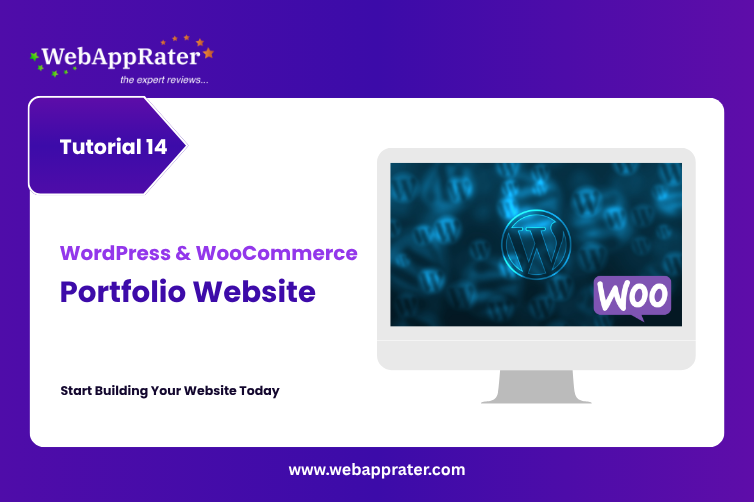
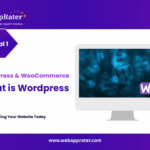
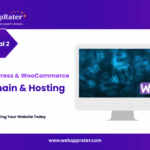
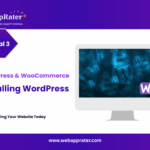
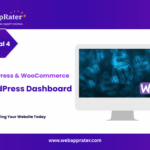
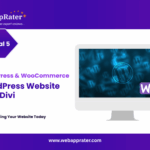
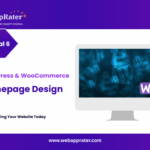
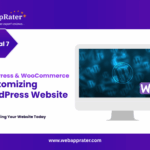
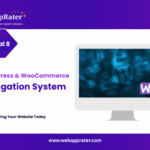
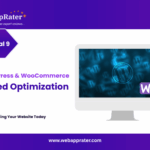
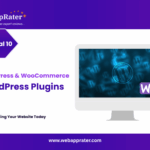
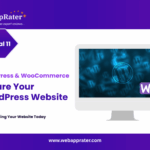
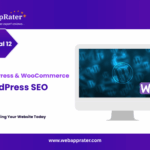
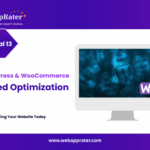
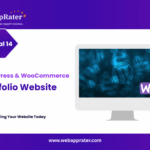
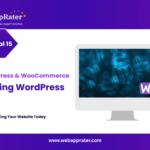

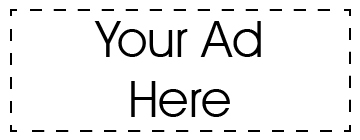
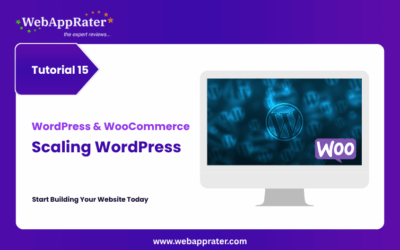
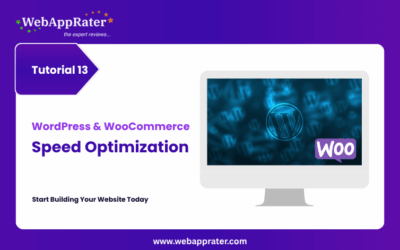

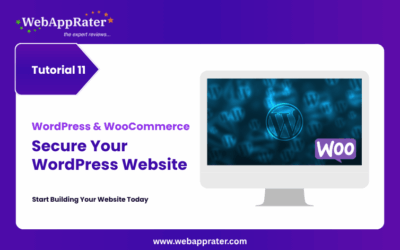
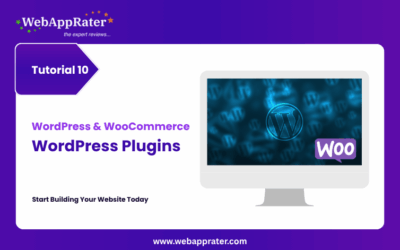
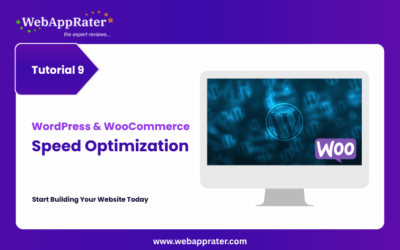
0 Comments