Scaling WordPress: Multi-Site Setup, Maintenance & Client Handover Using Divi
Introduction
As your professional brand or web agency grows, you’ll likely end up managing more than one website — perhaps your own company site, a client project, or multiple microsites for services.
Doing it manually for each site quickly becomes overwhelming.
That’s where WordPress Multi-Site, maintenance planning, and client handover systems come in.
Whether you’re a law firm expanding to new regions, a consultant managing multiple service pages, or a freelancer building sites for clients, this guide will show how to scale efficiently and professionally using Divi.
Foundation built: This scaling guide applies everything you’ve mastered: WordPress fundamentals, security practices, SEO optimization, speed optimization, and portfolio building.
1. What Does “Scaling WordPress” Mean?
Scaling doesn’t always mean traffic spikes — it means building a structure that can handle growth, new websites, or new users smoothly without chaos.
Common Scaling Scenarios:
🧩 Agencies hosting multiple client sites.
🏢 Enterprises managing multiple branch websites.
🌐 Consultants or franchises needing separate sites for different services or regions.
🎓 Institutes managing multiple departments or courses.
💡 Example:
A business consultant may have separate sites for “Tax Advisory,” “Digital Accounting,” and “Export Compliance,” all managed under one WordPress installation.
2. Understanding WordPress Multi-Site
WordPress Multi-Site lets you manage multiple websites from one dashboard using shared themes, plugins, and users.
Benefits:
- Single login for all sites.
- Centralized updates for WordPress, Divi, and plugins.
- Consistent branding with shared layouts.
- Lower hosting and maintenance costs.
💡 Perfect For:
Agencies using Divi to deliver standardized website frameworks to multiple clients.
3. How to Enable Multi-Site
If you’re comfortable with basic hosting settings, enabling Multi-Site is straightforward.
Step-by-Step Setup:
- Open your
wp-config.phpfile (via File Manager or FTP). - Add this line above
/* That's all, stop editing! */:define('WP_ALLOW_MULTISITE', true); - Save and refresh your dashboard.
- Go to Tools → Network Setup.
- Choose Subdomains (
client1.yourdomain.com) or Subdirectories (yourdomain.com/client1). - Follow on-screen steps to complete the setup.
- Re-login — you’ll now see a new “My Sites” → “Network Admin” option.
💡 Pro Tip: Use subdirectories for personal or in-house sites, and subdomains for client sites.
Ensure your installation is secure before enabling Multi-Site.
4. Installing and Managing Divi on Multi-Site
Divi works beautifully in a multi-site network.
Steps:
- Install Divi in the Network Admin Dashboard → Themes → Add New → Upload Divi.zip.
- Activate Divi network-wide or per site.
- Each site can have:
- Its own design.
- Custom content.
- Independent domain mapping (using plugins like WP 301 Redirects or Mercator).
💡 Pro Tip: Maintain a “Base Divi Layout” as a master template — clone it whenever you start a new client site for consistent structure.
Apply customization principles across your network.
5. Plugin Management for Multi-Site
Installing plugins at the network level ensures all sites stay updated and secure.
Best Practices:
- Install only essential plugins (SEO, Security, Backup).
- Update them network-wide from the master dashboard.
- Disable plugin installation for non-admin users.
💡 Pro Tip: Use MainWP or ManageWP if you manage multiple separate WordPress installs (not on Multi-Site).
6. Maintenance: Keeping Your Network Healthy
Regular maintenance ensures your network runs smoothly and remains secure.
Weekly Tasks:
- Update WordPress, Divi, and plugins.
- Back up all sites (automated with UpdraftPlus Multisite).
- Scan for malware or vulnerabilities (using Wordfence).
- Clear cache and optimize databases.
Monthly Tasks:
- Review user roles and remove inactive accounts.
- Check uptime and SSL certificates.
- Test forms and lead capture workflows.
💡 Pro Tip: Create a maintenance checklist and assign it to a specific weekday — automation helps, but habits win.
Apply security best practices across all sites.
7. Automate Backups and Updates
Even with multiple sites, you can automate most tasks.
Tools to Use:
UpdraftPlus Premium: Schedule automatic backups to cloud storage.
MainWP Dashboard: Manage updates for all sites from one panel.
InfiniteWP: Good alternative for agencies with 10+ client sites.
💡 Pro Tip: Schedule backups during low-traffic hours (e.g., midnight) to avoid server lag.
8. Setting Up Client Access and Permissions
When building websites for clients, define clear user roles to prevent accidental edits.
Recommended Roles:
- Administrator (You): Full access.
- Editor (Client): Can edit content but not settings.
- Author: Can add blog posts only.
💡 Pro Tip: Use Divi Role Editor (Divi → Role Editor) to limit access — e.g., prevent clients from deleting global sections or altering design templates.
Manage users through your WordPress Dashboard.
9. Creating a Client Handover Package
When you’re done building a site, hand over professionally.
Include:
- Login credentials (with role-based permissions).
- Documentation (how to edit pages using Divi).
- Plugin list and update guide.
- Backup schedule instructions.
- Support contact (optional, if you offer premium maintenance).
💡 Pro Tip: Use Divi Cloud to store reusable modules, sections, or layouts you can easily duplicate across future projects.
Apply lessons from your portfolio building experience to create impressive handover presentations.
10. Offering Ongoing Maintenance Plans
Many professionals stop after project delivery — but maintenance services can become a steady revenue stream.
Offer Clients:
- Monthly updates and backups.
- Security monitoring.
- Performance optimization.
- SEO tracking and analytics reports.
💡 Pro Tip: Bundle it as a “WordPress Care Plan” — even clients with DIY sites appreciate ongoing peace of mind.
11. Managing Growth Efficiently
As your network grows:
- Use consistent Divi templates for branding uniformity.
- Track all client domains, SSL, and hosting renewals in a shared spreadsheet or CRM.
- Periodically evaluate hosting scalability — move to VPS or cloud if needed.
💡 Pro Tip: Document every process — scaling becomes easy when your workflow is repeatable.
Maintain optimal performance as you scale.
12. Performance Optimization for Multi-Site
Running multiple sites requires extra attention to performance.
Optimization Strategies:
- Implement caching solutions network-wide.
- Use a CDN for all sites.
- Optimize images with automatic compression.
- Monitor resource usage per site.
Conclusion
Scaling WordPress with Multi-Site and Divi isn’t about complexity — it’s about control, consistency, and professionalism.
Whether you’re managing multiple business sites or client portfolios, a well-structured WordPress ecosystem saves hours, prevents errors, and strengthens your reputation as a reliable digital professional.
Your complete WordPress journey includes platform mastery, secure setup, optimization, SEO excellence, portfolio creation, and now professional scalability.
In the next tutorial, we’ll start a new segment on WooCommerce — Setting Up an Online Store to help professionals expand into e-commerce easily.
Your Complete WordPress Scaling Journey
Master every aspect of WordPress with our comprehensive tutorial series:
- What is WordPress – Platform foundations
- Hosting and Domain Setup – Scalable infrastructure
- Installing WordPress – Clean setup
- WordPress Dashboard Guide – Network management
- Designing with Divi – Template creation
- Homepage Conversion Design – Consistent layouts
- Customizing with Divi – Brand uniformity
- Navigation & Menus – Network navigation
- Performance Optimization – Multi-site speed
- Essential Plugins – Network plugins
- WordPress Security – Network security
- SEO Optimization – Multi-site SEO
- Advanced Speed – Network performance
- Portfolio Building – Client showcases
- Multi-Site Management – You are here
- WooCommerce Setup – Coming next
💡 Need Help Managing Multiple WordPress Sites?
Get a Free Multi-Site Setup Consultation

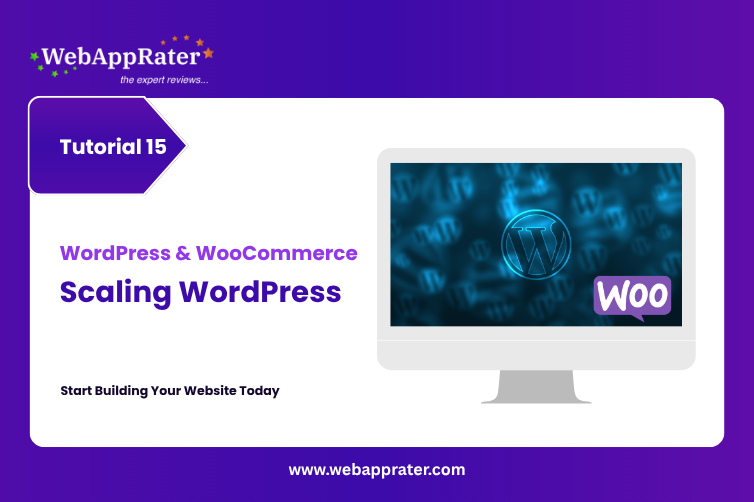
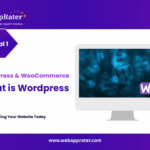
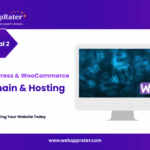
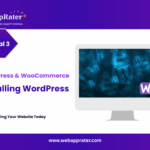
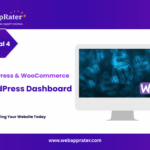
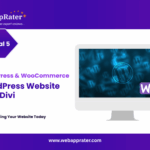
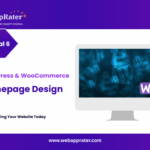
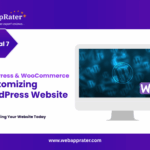
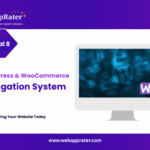
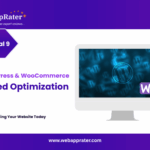
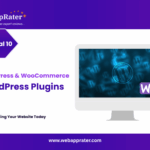
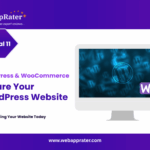
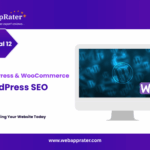
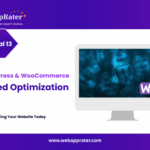
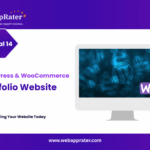
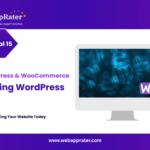

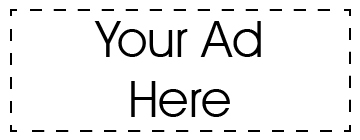
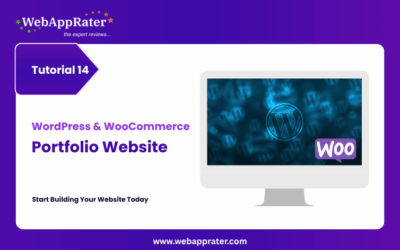
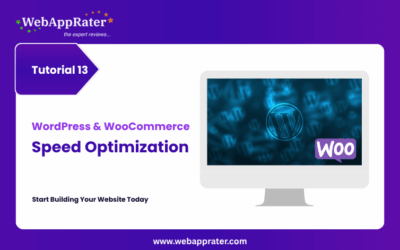

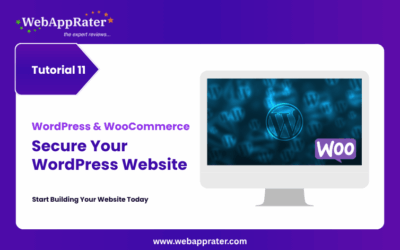
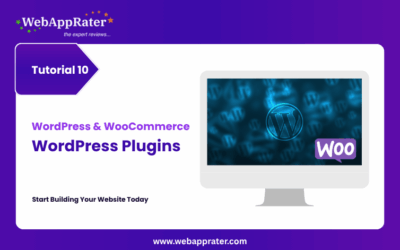
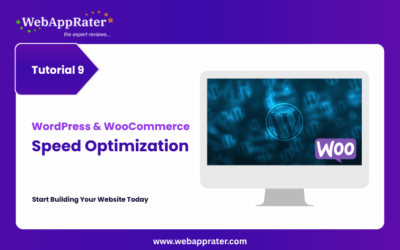
0 Comments