Are you new to virtualization technology? Have you heard of VMware Workstation but are unsure of what it is used for? Don’t worry, you’re not alone! In the world of technology, virtualization has become an increasingly popular way to manage resources and enable efficient computing. And VMware Workstation is one of the leading virtualization software solutions available today. In this article, we will discuss what VMware Workstation is, its underlying features and functionality, and how it can be used for various purposes. We will also discuss its advantages over other similar products and some tips to get started on using the software. Read on to learn more about VMware Workstation and how it can help improve your productivity.
What Can You Do With VMware Workstation?
VMware Workstation is a powerful virtual machine software used by developers and system administrators to run multiple operating systems at the same time on a single computer. You can use it to test new software in a safe and isolated environment or to consolidate multiple servers into a single virtual machine. VMware Workstation Player also supports advanced features like snapshots and cloning, which can be used to create backups or to quickly create new virtual machines.
Benefits Of Using VMware Workstation?
There are many benefits of using VMware Workstation, including:
- Create and run virtual machines on your computer
- Isolate your virtual machines from each other and from your host computer
- Easily share files between your host computer and your virtual machines
- Test new applications in a secure, private setting.
- Develop and test applications for multiple operating systems simultaneously
- Save time and money by consolidating multiple physical computers into a single virtual machine
How To Install VMware Workstation
Before you can start using VMware Workstation, you need to install it on your computer. Luckily, the process is pretty straightforward. Just follow these steps:
- Download the VMware Workstation installer from the VMware website.
- Run the installer and adhere to the instructions.
- Once installation is complete, launch VMware Workstation from your Start menu.
- You should now see the Welcome to VMware Workstation screen. To begin, select “Create a New Virtual Machine.
How Does VMware Workstation Work?
VMware Workstation is a desktop virtualization application that allows users to run multiple virtual machines on a single physical computer. Each virtual machine can run its own operating system, and each can be configured with its own set of software applications.
VMware Workstation discount provides a safe and isolated environment for testing and development purposes. It is ideal for IT professionals who need to test multiple operating systems or applications on a single computer. By running different virtual machines on the same physical computer, IT professionals can save time and money by consolidating hardware resources.
VMware Workstation uses a technology called hardware virtualization, which allows a single physical computer to act as if it were multiple computers. Hardware virtualization allows each virtual machine to have its own set of hardware resources, such as CPU, memory, and storage. This way, each virtual machine can run independently of the others, even if they are all running on the same physical computer.
What Are the Different Types of VMware Workstations?
There are three main types of VMware Workstations:
- Standard: Standard is the most basic and is typically used by individual users or small businesses. It includes all the core features of VMware Workstation, such as creating and running virtual machines but doesn’t have some of the more advanced features found in the Professional and Enterprise editions.
- Professional: Professional is aimed at larger businesses and organizations and includes all the features of Standard plus additional features such as vSphere Connectivity, Dynamic Environment Manager, REST API, and vSAN support.
- Enterprise: Enterprise is designed for large enterprises and data centers and includes all the features of Professional plus additional features such as vSphere Lifecycle Manager, Site Recovery Manager, hot-add memory/CPU, and enhanced vMotion.
Conclusion
VMware Workstation is a powerful virtualization tool that allows you to easily create and manage multiple virtual machines in your home or office environment. With VMware workstations, you can consolidate physical servers and reduce hardware costs while creating a more efficient IT infrastructure. It also helps developers test and deploy applications on different operating systems without having to use separate physical machines for each one. Whether you’re running a large enterprise system or just looking for an easier way to manage multiple computers at once, VMware Workstation is an excellent choice.


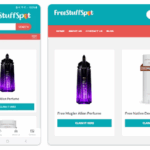


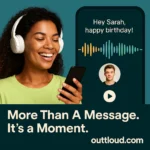




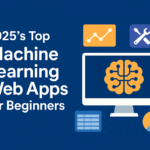

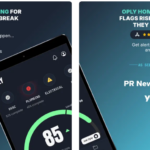
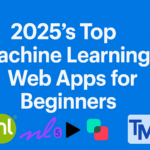

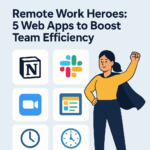
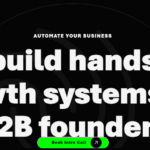
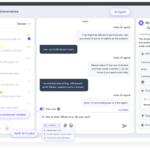
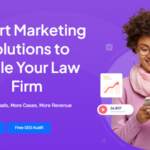
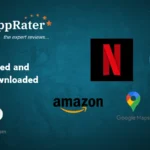


0 Comments