Designing Your WordPress Website with Divi: The All-in-One Builder for Professionals
Introduction
If you’re a professional – a lawyer, accountant, doctor, consultant, or entrepreneur – your website is often the first impression your clients get. You want it to look polished, modern, and trustworthy. Let’s break down the WordPress website with Divi.
Enter Divi, the all-in-one theme and page builder for WordPress by Elegant Themes. With your Divi lifetime license, you have access to one of the most powerful drag-and-drop design tools ever built for WordPress — a builder that lets you create pixel-perfect pages without writing a single line of code.
In this guide, we’ll explore how to use Divi Theme and the Divi Builder to design your professional WordPress website step-by-step — from choosing layouts to customizing content.
Prerequisites: If you haven’t set up WordPress yet, check out our complete guide on Installing WordPress and exploring the WordPress Dashboard.
1. What Makes Divi Different from Other Builders
Unlike Elementor or Gutenberg, Divi is not just a page builder — it’s both a theme and a visual builder rolled into one.
Here’s what sets Divi apart:
💡 Visual Editing in Real Time: You design directly on the page — no switching between editor and preview.
🎨 Drag-and-Drop Simplicity: Move text, images, buttons, and sections effortlessly.
⚙️ Global Design System: Update colors, fonts, or layouts site-wide in one click.
🧱 Pre-Built Layouts: Hundreds of ready-made templates for law firms, clinics, consultancies, and startups.
⚡ Speed-Optimized: Divi’s latest version is lightweight, responsive, and SEO-friendly.
💬 In short: Divi gives you design control, professional polish, and developer-grade flexibility — without needing a developer.
Related reading: What is WordPress and Why It Dominates Modern Web Design
2. Installing and Activating Divi
If you already own the lifetime license, you can download Divi anytime from your Elegant Themes account.
Steps to Install Divi:
- Log in to your WordPress dashboard.
- Go to Appearance → Themes → Add New → Upload Theme.
- Upload the
Divi.zipfile from your Elegant Themes account. - Click Install → Activate.
- Go to Divi → Theme Options → Updates and enter your username and API key to enable automatic updates.
🎉 That’s it! Your WordPress site now runs on Divi.
New to WordPress? Start with our guide on Hosting and Domain for Your WordPress Website.
3. Understanding the Divi Interface
When you activate Divi, you get two major tools:
- Divi Theme: Controls the overall design framework.
- Divi Builder: A visual drag-and-drop page editor available for any post or page.
Divi Builder’s Key Areas:
- Sections (Blue): Large horizontal blocks — e.g., Hero banner, About section.
- Rows (Green): Structure within sections — columns and layout grids.
- Modules (Gray): Content elements like text, images, buttons, videos, testimonials, forms, etc.
💡 Think of it like building with LEGO: sections are big blocks, rows define structure, and modules are your design elements.
Learn more: Divi Builder Documentation
4. Choosing the Right Divi Layout for Your Business
Divi comes with 300+ professionally designed layout packs for different industries.
Here are examples that fit professionals perfectly:
⚖️ Law Firm Layout Pack – Features consultation CTAs, practice area highlights, and attorney bios.
💊 Dentist Layout Pack – Clean, calm visuals with appointment forms and service galleries.
📊 Consulting Layout Pack – Ideal for startups or advisors with testimonial sections and pricing tables.
🧾 Accounting Layout Pack – Focuses on service clarity and trust-building visuals.
🌍 Export/Trading Layout Pack – Includes product showcases and inquiry forms.
How to Use a Layout Pack:
- Open any page → Click Use Divi Builder.
- Select Choose a Premade Layout.
- Browse by category and import your preferred layout.
- Edit text and images directly in the visual builder.
You can create a professional, full-featured website in under an hour using these templates.
Pro tip: Combine Divi layouts with insights from our WordPress Dashboard guide to manage your content efficiently.
5. Customizing Pages with Divi Builder
Once your layout is loaded, customization is as simple as click, edit, and style.
Practical Walkthrough:
- Click on any heading and type your title, e.g., “Welcome to Sharma Legal Associates.”
- Replace stock images with real photos of your office or team.
- Adjust colors and fonts from the Design tab in each module.
- Add a Button module with a call-to-action: “Book Consultation” or “Get a Quote.”
- Use Divi’s built-in icons for services, contact, and navigation.
💡 Pro Tip: Use the Divi Global Presets feature to apply consistent colors, button styles, and typography across all pages — maintaining brand uniformity.
Essential reading: WordPress Design Best Practices | Web Design Principles
6. Designing Your Homepage: The Divi Way
Here’s a proven homepage flow that converts visitors into inquiries:
- Hero Section: A bold headline, subtext, and a call-to-action button.
- About Section: A short paragraph about your expertise.
- Services: Use a three-column layout to display your key offerings.
- Testimonials: Add social proof using Divi’s Testimonial Module.
- Contact Form: Add a clear, easy-to-use form at the bottom.
- Footer: Include contact info, quick links, and copyright.
You can save your homepage as a Divi Template, then apply similar designs to your About and Services pages.
Related: Creating Effective Landing Pages | Homepage Design That Converts
7. Divi Theme Customizer and Global Settings
Divi also includes a Theme Customizer for global design elements:
- Go to Divi → Theme Customizer.
- Update:
- Logo and Favicon
- Colors and Fonts
- Header and Menu Style
- Footer Widgets and Copyright Text
💡 Set these once — they’ll apply across all pages, ensuring your website looks cohesive and branded.
Deep dive: WordPress Customizer Complete Guide | Brand Consistency Best Practices
8. Divi’s Time-Saving Features
💾 Save Layouts: Reuse sections across different pages.
🧩 Divi Library: Store and manage templates or sections for future use.
📱 Responsive Editing: Adjust spacing and text separately for mobile and desktop.
🧠 Undo/Redo History: Quickly fix mistakes without losing work.
⚡ Speed Optimization: Use Divi’s built-in performance settings to compress CSS and JS automatically.
Performance tips: WordPress Speed Optimization Guide | Mobile Responsiveness Best Practices
9. Best Practices for Professionals Using Divi
🧭 Use consistent colors (e.g., your brand palette).
🧱 Avoid clutter — focus on readability and spacing.
💬 Write clear CTAs: “Book Appointment”, “Request Consultation”.
🧰 Use Divi’s Contact Form Module instead of third-party plugins.
📸 Compress images using TinyPNG before upload.
🔒 Keep Divi and WordPress updated regularly.
Security essentials: WordPress Security Best Practices | Backup Strategies
Conclusion
Divi gives professionals complete creative control without complexity. It’s the perfect balance between DIY freedom and design excellence. With your lifetime license, you can build as many client or personal websites as you want — each one unique, fast, and visually impressive.
Understanding what WordPress is and how to use it effectively is the foundation, but Divi takes your design capabilities to the next level.
In our next tutorial, we’ll go deeper into Designing a Homepage That Converts, where you’ll learn how to craft a homepage layout that drives real business results using Divi’s visual tools.
Your WordPress Journey So Far
If you’ve been following our tutorial series, here’s what you’ve learned:
- What is WordPress – Understanding the platform
- Hosting and Domain Setup – Getting your foundation ready
- Installing WordPress – Setting up your site
- WordPress Dashboard Basics – Managing your content
- Designing with Divi – Creating beautiful pages (You are here)
Coming next: Homepage Design Strategies, SEO Optimization, and Advanced Customization
Additional Resources
Official Documentation
Community & Learning
Design Inspiration
- Divi Gallery
- Awwwards – Web design inspiration
- Dribbble – UI/UX design ideas

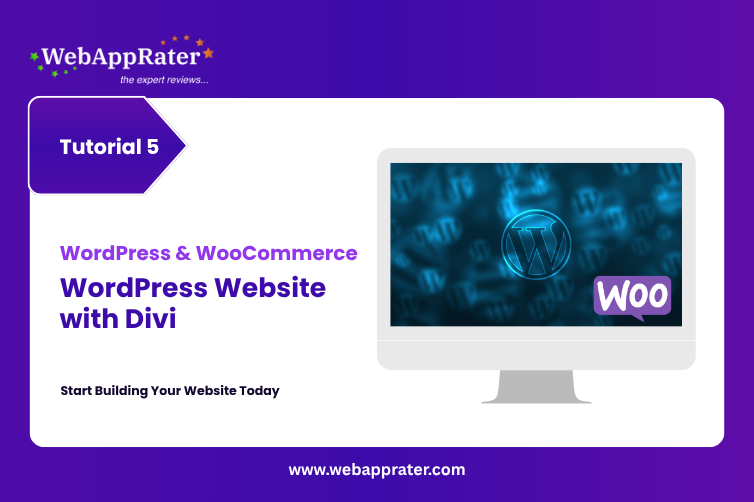
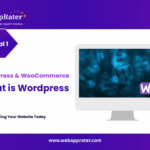
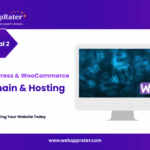
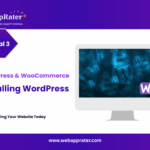
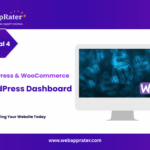
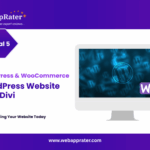

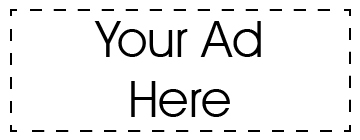
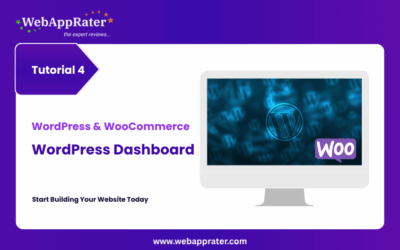
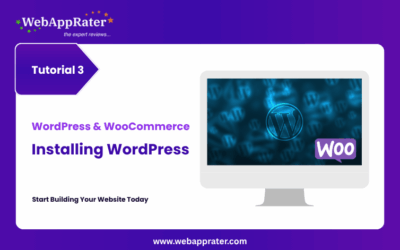
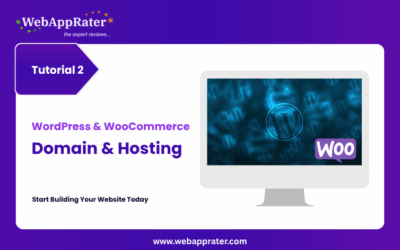
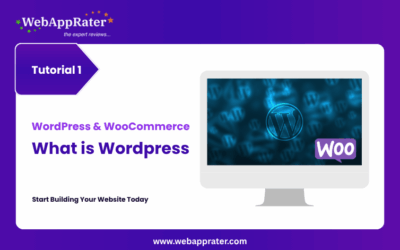
0 Comments