Managing Orders, Coupons, and Customer Data in WooCommerce – A Practical Guide for Professionals
Introduction
Congratulations! Your WooCommerce store is live — you’re now ready to handle real customers and real transactions.
For professionals like consultants managing client bookings, dentists offering product bundles, or exporters fulfilling bulk orders, managing orders efficiently ensures a reliable, professional buying experience.
In this final tutorial, we’ll explore how to handle orders, coupons, and customer data inside WooCommerce. With the Divi theme, you can even design client dashboards and reports that look polished and on-brand.
Journey complete: This guide caps your mastery from WordPress fundamentals through store setup, products, payments, checkout optimization, to complete order management.
1. Understanding the WooCommerce Dashboard
WooCommerce’s backend provides a single control center for your entire store.
Key Areas:
- Orders: Track, update, and fulfill orders.
- Coupons: Create discounts or loyalty codes.
- Customers: View and manage client details.
- Reports: Monitor sales trends and product performance.
💡 Pro Tip: Bookmark WooCommerce → Orders and WooCommerce → Reports — you’ll use these sections most often.
Manage your store through the WordPress Dashboard.
2. Managing Orders Step-by-Step
Every new sale automatically creates an order in your system.
To View Orders:
Go to WooCommerce → Orders.
You’ll see:
- Order Number
- Customer Name
- Date & Status (Processing, Completed, Refunded, etc.)
- Total Amount
- Actions (view, edit, print invoice)
Order Statuses:
- Pending Payment: Order created but not paid.
- Processing: Payment received, preparing shipment.
- Completed: Delivered or fulfilled.
- On Hold: Awaiting manual confirmation.
- Cancelled / Refunded: Self-explanatory.
💡 Pro Tip: Use color-coded status indicators or install the plugin Advanced Order Status Manager to create custom labels (e.g., “Awaiting Dispatch”).
3. Viewing Order Details
Click on an order to see everything — products, payment info, notes, and billing address.
From the Order Detail Screen, You Can:
- Change order status manually.
- Add internal admin notes (visible only to staff).
- Send custom order updates to customers.
- Print or email invoices.
💡 Pro Tip: Install WooCommerce PDF Invoices & Packing Slips to generate professional invoices automatically — great for exporters or GST compliance.
Apply security practices when handling customer data.
4. Handling Refunds or Adjustments
Sometimes customers cancel or request a change — WooCommerce makes it simple.
Steps for Refunds:
- Open the order.
- Click “Refund” at the bottom.
- Enter the refund amount and reason.
- If using Stripe or Razorpay, click “Refund via Gateway” to process automatically.
💡 Pro Tip: Maintain transparency by keeping refund notes inside the order history. This builds trust and ensures your team stays aligned.
5. Automating Order Notifications
WooCommerce automatically emails both you and the customer when the order status changes.
To Customize Email Templates:
- Go to WooCommerce → Settings → Emails.
- Click each email type (e.g., “New Order”, “Completed Order”).
- Add your logo, colors, and footer using Divi’s branding palette.
💡 Pro Tip: Personalize subject lines — “Your Order Is on Its Way, [Name]!” feels more friendly and professional.
6. Managing Coupons and Discounts
Coupons are a great way to reward customers, attract repeat buyers, and promote sales.
To Create a Coupon:
- Go to Marketing → Coupons → Add Coupon.
- Enter a unique code (e.g.,
NEWCLIENT10). - Choose Discount Type:
- Percentage Discount (e.g., 10% off).
- Fixed Cart Discount (e.g., ₹500 off total).
- Fixed Product Discount (specific items).
- Add usage limits — e.g., once per user, minimum spend ₹1000.
- Set expiry date and publish.
💡 Pro Tip: Offer coupons to clients after successful orders — it’s a simple loyalty gesture that keeps them coming back.
7. Displaying Coupons with Divi
You can promote discounts using Divi’s Blurb, Countdown, or Call-to-Action Modules.
Ideas:
- Create a homepage banner: “Get 15% Off Your First Booking – Code: WELCOME15.”
- Use Divi’s Countdown Timer Module for limited-time offers.
- Add a Promo Section in your checkout page to remind users to apply codes.
💡 Pro Tip: Track coupon performance under Marketing → Coupons → Usage Reports to see which campaigns convert best.
Apply design principles from your portfolio work.
8. Managing Customer Data
WooCommerce automatically collects and stores essential customer details:
- Name, email, phone, and billing address.
- Order history and purchase frequency.
- Account details (if registered).
To Access:
Go to WooCommerce → Customers.
💡 Pro Tip: Export customer data periodically (via Tools → Export → Customers) for newsletters or follow-up marketing campaigns.
9. Ensuring Data Privacy and Security
Professionals handling client data must comply with data protection principles.
Best Practices:
- Use SSL and strong admin passwords.
- Limit user roles (avoid giving admin rights to staff unnecessarily).
- Install Wordfence or Sucuri for security.
- Display a simple Privacy Policy page in your footer.
💡 Pro Tip: Under WooCommerce → Settings → Accounts & Privacy, enable “Automatically erase inactive accounts after X months” for compliance.
Review security best practices for complete protection.
10. Customer Retention Through Smart Communication
Once you have customer data, use it responsibly to build long-term relationships.
Ideas:
- Send thank-you emails after purchase.
- Offer loyalty discounts for repeat buyers.
- Send product updates or reminders (e.g., reorder dental kits every 3 months).
- Use tools like MailPoet or FluentCRM to automate follow-up campaigns.
💡 Pro Tip: Personalized communication turns one-time customers into repeat clients — key for service professionals.
Implement SEO strategies to attract more customers.
11. Bonus: Managing Orders with Divi Dashboard Layouts
For agencies or multi-location businesses, design a client-friendly dashboard using Divi.
Ideas:
Create a “My Account” section with:
- Order history
- Invoice downloads
- Reorder buttons
- Support tickets
Use Divi Tabs Module for cleaner navigation.
💡 Pro Tip: Add brand colors and icons for a professional client portal feel.
Apply lessons from multi-site management for multiple locations.
12. Advanced Order Management Features
Order Analytics
Track performance with detailed reports:
- WooCommerce Reports – Built-in analytics
- Metorik – Advanced insights
- Google Analytics for WooCommerce – E-commerce tracking
Bulk Order Processing
Handle multiple orders efficiently:
- Bulk Order Export – CSV exports
- Print Invoices in Bulk – Batch printing
- Order Status Update – Mass updates
CRM Integration
Connect with customer relationship management:
- HubSpot for WooCommerce – Full CRM
- Salesforce Integration – Enterprise
- FluentCRM – WordPress native
13. Reporting and Analytics
Monitor your store’s performance with built-in reports.
Key Metrics to Track:
- Total Sales – Revenue over time
- Top Products – Best sellers
- Customer Retention – Repeat purchase rate
- Average Order Value – Revenue per transaction
- Conversion Rate – Visitors to customers
Reporting Tools:
- WooCommerce → Reports – Built-in analytics
- Google Analytics 4 – Advanced tracking
- MonsterInsights – WordPress integration
Optimize based on speed metrics too.
Conclusion
Running an online store is not just about launching it — it’s about maintaining consistency, communication, and credibility.
WooCommerce gives you the tools to manage every part of the sales cycle — from order processing to customer retention — while Divi ensures your interface looks polished and intuitive.
With this final step, you’ve completed the journey from setting up your site to managing clients efficiently — a complete foundation for your digital business success.
Your mastery now includes WordPress fundamentals, security, SEO, performance, portfolio creation, scaling, and complete e-commerce management.
Congratulations on completing the entire WordPress & WooCommerce professional mastery series! 🎉
💡 Need Help Managing Your WooCommerce Store?
Get Expert Support from Our WordPress Team
🎓 Series Completion Certificate
Congratulations! You’ve mastered:
✅ WordPress fundamentals
✅ Professional design with Divi
✅ Complete optimization (speed, SEO, security)
✅ Portfolio and multi-site management
✅ Full e-commerce implementation
You’re now ready to build, manage, and scale professional WordPress websites! 🚀

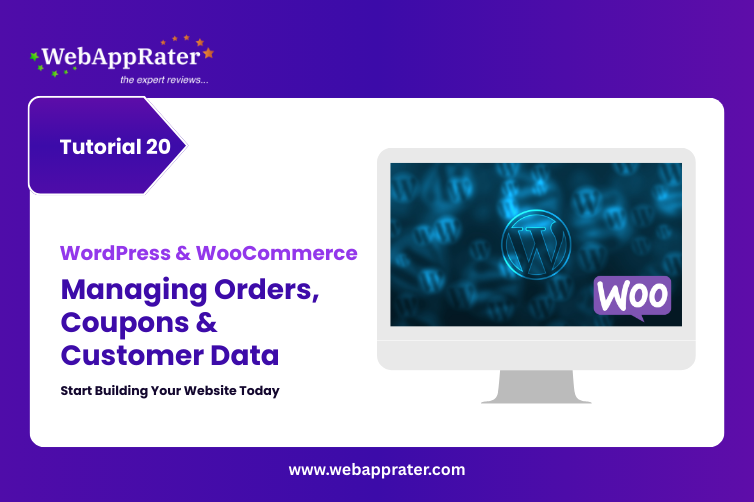
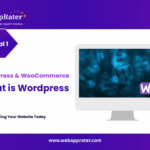
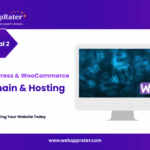
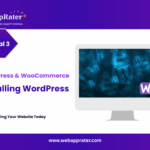
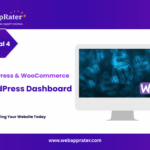
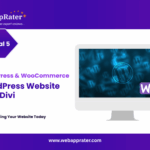
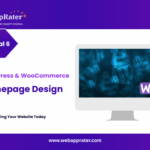
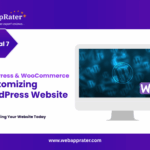
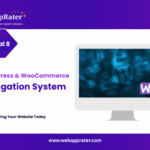
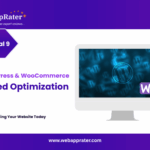
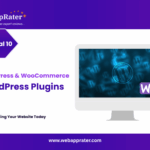
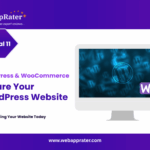
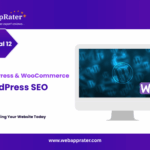
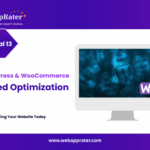
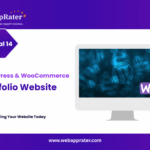
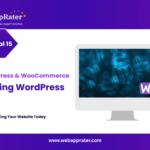
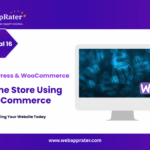
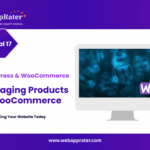
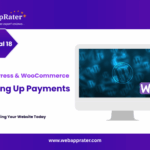
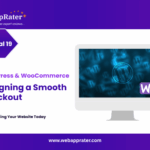
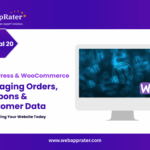

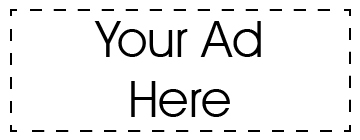
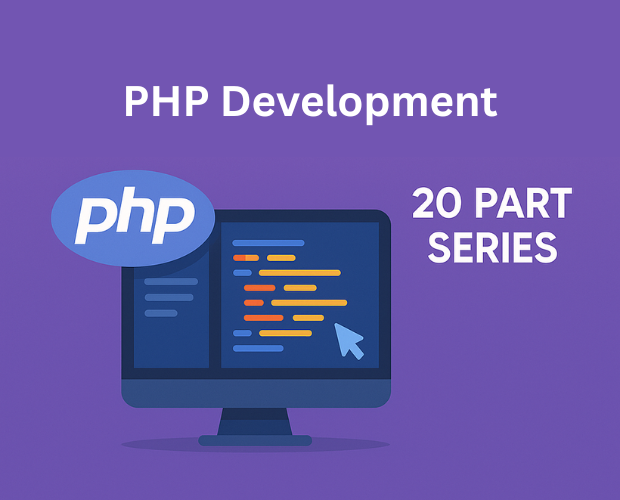
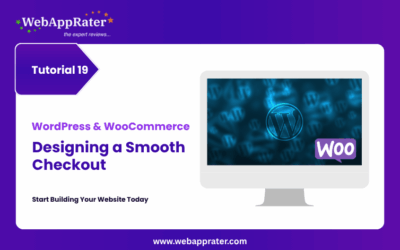
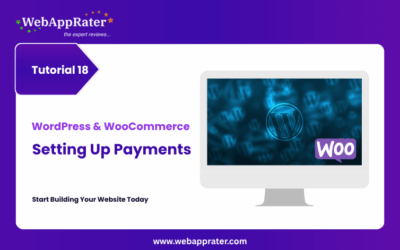
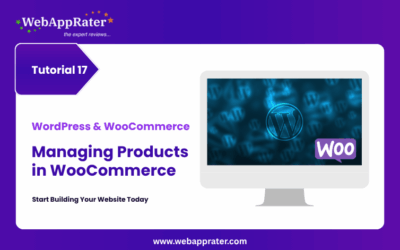
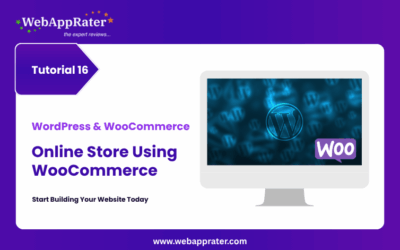
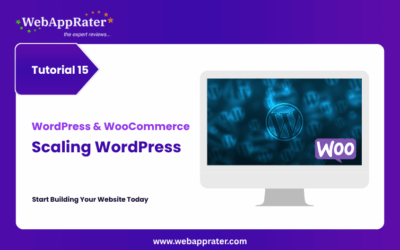
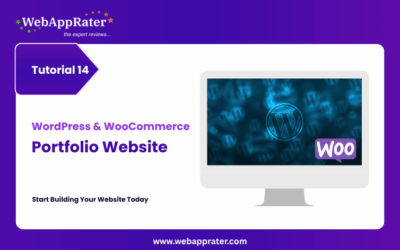
0 Comments