Are you looking to duplicate a layer in Photoshop?
Whether you’re a beginner or a seasoned pro, you may come across times when you need to duplicate a layer.
For many PS experts, it’s like hitting 101 on the Photoshop Tutorial list – it’s a really helpful technique to know.
Photoshop isn’t that hard to understand and learn – it just takes some time to practice and play around with. Not sure how to do it? Worried it’s harder than it looks?
Be sure to keep reading for a step-by-step guide on how to duplicate a layer in Photoshop.
Select and Drag
In Photoshop image editing, there are many ways to duplicate a layer. So here’s your photoshop guide:
To duplicate a layer in Photoshop, first select the layer you want to duplicate. Then, after selecting, you need to go to the edit menu that you can see at the top of the screen, and then you have to choose the duplicate Layer option.
A new window will appear asking you to name the new layer and choose where to place it in the layer stack. When you’re finished, click the OK button and the new layer will appear in your document.
Another way is to drag the layer to the New Layer icon at the bottom of the Layers panel.
When duplicating a layer, you can also specify whether to duplicate the layer into the same document or into a new document. This will create a copy of the layer.
Right-Click on the Layer
Alternatively, right-click on the layer and select Duplicate Layer. A second copy of the layer will appear in the Layers panel. You can change the name of the layer by double-clicking on the name.
And after that, you will see that the menu will pop up and you should select the “Duplicate Layer” option.
The Two Methods
You can also try these two photoshop tips methods that can be used to duplicate a layer in Photoshop, both of which are fast and easy to do.
The first method is to simply select the layer that you want to duplicate, and then click on the “Duplicate Layer” button in the Layers panel.
This will create a copy of the selected layer above the original layer. The second method is to select the layer that you want to duplicate, and then press the Ctrl+J (Windows) / Command+J (Mac) shortcut key.
If you’re duplicating a layer to remove background from an image, make sure the background layer is duplicated into a new layer.
Then, with the Background layer selected, click the Delete Layer icon at the bottom of the Layers panel. The image will now have a transparent background.
Ways on How to Duplicate a Layer in Photoshop
When you’re editing your photographs in Photoshop, you’ll often need to apply the same settings to different areas of an image. Making photocopies of paper documents in the real world is a simple and familiar way of handling this task.
Copying and pasting a layer can sometimes leave unexpected effects. Replicating a layer gives you the opportunity to make changes with ease.
And with these helpful guides on how to duplicate a layer in photoshop, you can now do photoshop easily.
Found this article helpful? Browse around the rest of this section for more tips and tricks.

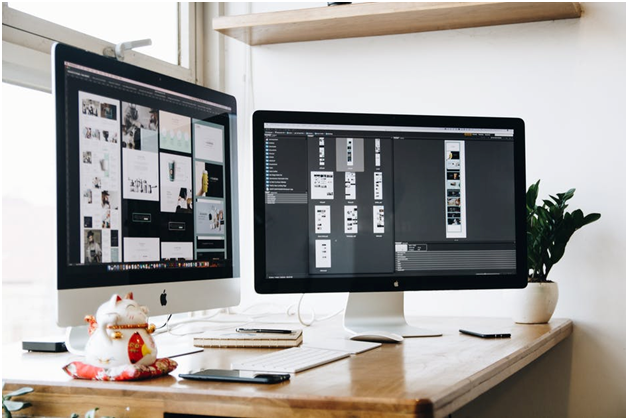
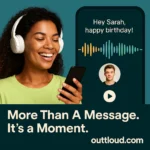




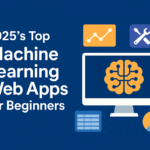

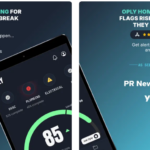
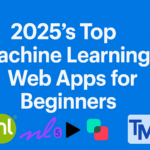

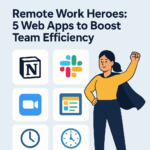
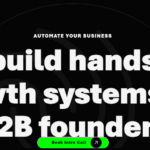
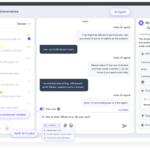
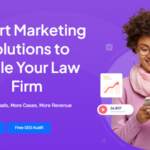
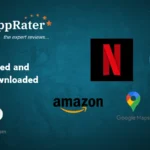


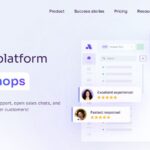
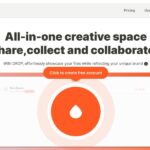
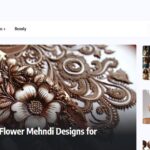
0 Comments