Optimizing Images, Fonts, and Media in Divi: How to Build a Fast, Smooth WordPress Website
Introduction
A beautiful website is impressive — but a fast website wins business.
No matter how good your design looks, slow loading can frustrate visitors and hurt your Google ranking.
For professionals like lawyers, doctors, consultants, accountants, and exporters, a laggy website sends the wrong message. Clients expect reliability, precision, and speed — and your website should reflect that.
In this guide, you’ll learn how to optimize images, fonts, and media inside WordPress using Divi’s built-in performance tools and a few easy DIY techniques that require no coding skills.
Building blocks: This guide builds on our previous tutorials covering WordPress installation, Dashboard management, Divi design, and customization.
1. Why Website Speed Matters
Website speed directly impacts how visitors perceive your professionalism.
Here’s what the data says:
- 53% of users abandon a site that takes more than 3 seconds to load.
- Google ranks faster sites higher in search results.
- Clients are more likely to trust and contact businesses with smooth, instant-loading websites.
💡 A fast website isn’t just technical — it’s part of your brand experience.
2. Understanding What Slows Down Your Site
The most common culprits behind slow websites are:
- Uncompressed, oversized images.
- Heavy video or background media.
- Too many fonts and animations.
- Unused CSS and JavaScript.
- Poor hosting or caching setup.
The good news? Divi already includes built-in optimizations for CSS, JS, and images — you just need to configure them correctly.
3. Enable Divi’s Performance Settings
Divi’s developers have significantly improved performance in recent versions.
To activate built-in optimization:
- Go to Dashboard → Divi → Theme Options → General Tab.
- Scroll down to the Performance Section.
- Enable:
- Dynamic Module Framework
- Dynamic CSS
- Dynamic JavaScript Libraries
- Critical CSS
- Google Fonts Caching
- Defer jQuery and JavaScript
These settings allow Divi to load only what’s needed per page — reducing bloat and improving site speed dramatically.
💡 Pro Tip: After enabling, clear cache and test your site on PageSpeed Insights.
4. Optimizing Images the Right Way
Images are the biggest factor in page load time — especially for visual-heavy sites like clinics or law firms.
A. Resize Before Uploading
- Keep hero images under 200 KB and regular images under 100 KB.
- Use dimensions suited for your layout (e.g., 1920×1080 for full-width banners, 800×600 for smaller images).
B. Use Compression Tools
Before uploading, use:
- TinyPNG.com or Squoosh.app
- Or install plugins like Smush or ShortPixel for automatic compression.
C. Use Next-Gen Formats
Convert large images to WebP format — it reduces file size up to 40% without loss of quality.
Many image plugins can handle this automatically.
D. Enable Lazy Loading
Lazy loading ensures images load only when visible on screen.
Divi supports this natively — just enable:
👉 Divi → Theme Options → Performance → Lazy Load Images.
💡 Example: A dentist’s gallery page with 30 images loads fast because only the first few are loaded upfront.
Typography plays a key role in design, but fonts can also slow down your site if overused.
Best Practices for Font Optimization
- Use only 2 fonts — one for headings, one for body.
- Choose web-safe or Google Fonts already cached by browsers.
- Avoid loading too many font weights (bold, light, etc.).
- In Divi → Theme Options → Performance, enable Google Fonts Caching.
💡 Pro Tip: Use system fonts like Arial, Roboto, or Lato for speed and readability — they render instantly across devices.
Apply font customization principles you learned earlier while keeping performance in mind.
6. Optimize Video and Background Media
Videos look great but can drastically slow down your site if embedded incorrectly.
Best Practices for Video Optimization
- Host large videos on YouTube or Vimeo, not on your server.
- Use Divi Video Module → paste the embed link instead of uploading files.
- Enable lazy loading for embedded videos (automatically handled by Divi).
- Use a poster image (static thumbnail) to load before the video plays.
💡 Pro Tip: If your homepage banner uses a looping video background, keep it under 2–3 MB, and use MP4 format for compatibility.
Video optimization: YouTube Embed Best Practices | Video Performance Guide
7. Optimize Media in Galleries and Sliders
If your website includes case studies, client portfolios, or before-and-after galleries:
Tips:
- Limit galleries to 10–12 images per page.
- Use Divi Gallery Module instead of external plugins for better integration.
- Disable lightbox animations if not essential — they add extra JavaScript.
- Reuse compressed images — upload once and use them via the Media Library.
💡 For an exporter or architecture firm: Create separate gallery pages per category instead of one heavy page with 50+ images.
Gallery optimization: Image Gallery Best Practices | WordPress Media Library Guide
8. Use a Caching and CDN Setup
Caching and Content Delivery Networks (CDNs) store copies of your pages and media to load them faster.
Simple Setup:
- Install a caching plugin like LiteSpeed Cache (recommended for Divi).
- Use a CDN such as Cloudflare or Bunny.net — both have free tiers.
- Set browser caching to 1 month minimum for static assets.
💡 Pro Tip: Cloudflare also provides free SSL and image compression (Polish feature).
Proper hosting setup is the foundation for effective caching.
9. Test and Measure Speed Regularly
Once optimizations are in place, measure your website performance monthly.
Tools to Use:
Target Metrics:
- Load Time: Under 2.5 seconds
- Performance Score: 85+
- Image Weight: Under 1 MB per page
- Core Web Vitals: All green
💡 Pro Tip: If you score low on “Largest Contentful Paint (LCP),” your hero image might still be too large — optimize it further.
Testing resources: Core Web Vitals Guide | Lighthouse Documentation | Performance Testing Guide
10. Maintenance: Keeping It Fast Over Time
Speed optimization isn’t a one-time setup — it’s a habit.
Checklist for Long-Term Speed Health:
🧹 Delete unused plugins and themes.
🧰 Keep Divi and WordPress updated.
🧾 Compress images before every upload.
⚙️ Clear cache after major design changes.
🔄 Run performance tests quarterly.
💡 Pro Tip: Set up automatic weekly backups using UpdraftPlus — fast sites are only valuable if they’re safe too.
Maintenance guides: WordPress Maintenance Checklist | Website Performance Monitoring
Conclusion
A fast-loading website instantly communicates reliability and quality — both critical for professionals building client trust online.
By combining Divi’s performance settings, optimized media, and smart caching, you can make your WordPress site load in under three seconds — even with high-quality visuals.
Your foundation starts with proper hosting, grows through effective design and navigation, and is perfected with performance optimization.
In our next tutorial, we’ll explore Essential Plugins for WordPress: Security, Backup, and Performance Tools — to make sure your professional website stays protected and efficient long-term.
Your Complete WordPress Learning Journey
Master every aspect of WordPress with our comprehensive tutorial series:
- What is WordPress – Platform fundamentals
- Hosting and Domain Setup – Infrastructure essentials
- Installing WordPress – Initial setup
- WordPress Dashboard Guide – Content management
- Designing with Divi – Visual design fundamentals
- Homepage Conversion Design – Layout optimization
- Customizing with Divi – Brand identity
- Navigation & Menus – User experience
- Performance Optimization – You are here
- Essential Plugins – Coming next
Additional Resources
Learning Resources
- Web Performance Working Group – W3C standards
- Smashing Magazine Performance – Articles
- CSS-Tricks Performance – Tutorials
- WPBeginner Speed Guide – Beginner-friendly
Monitoring & Analytics
- Google Analytics – User behavior
- Google Search Console – SEO monitoring
- New Relic – Application monitoring
- Uptime Robot – Uptime monitoring
Backup Solutions
- UpdraftPlus – Free backups
- BackupBuddy – Premium solution
- Jetpack Backup – Real-time backups
- BlogVault – Automated backups
💡 Want Us to Audit Your Website Speed?
Get a Free Performance Report

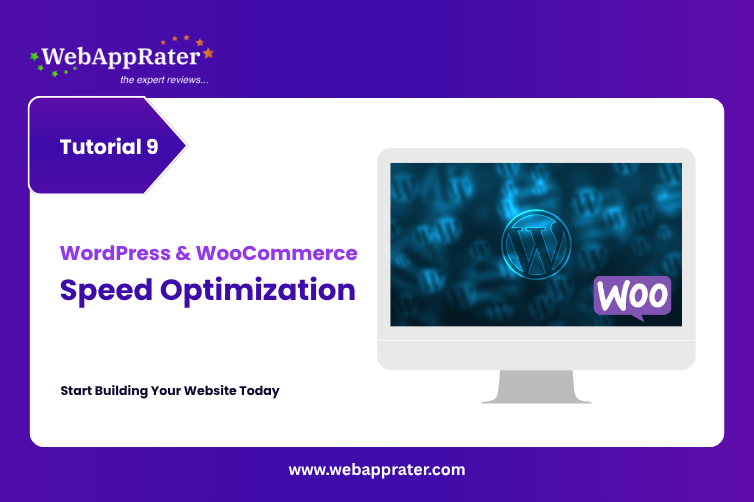
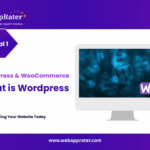
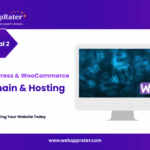
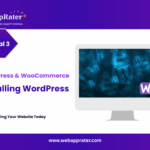
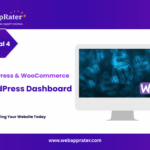
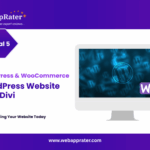
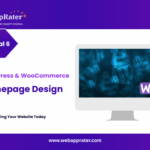
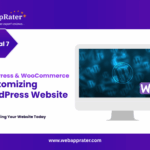
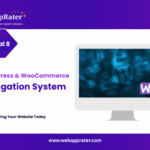
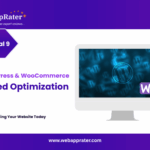
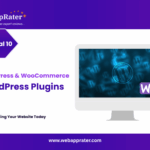
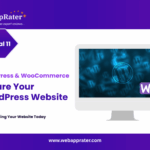
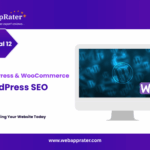
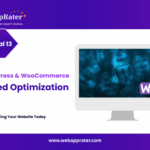
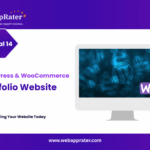
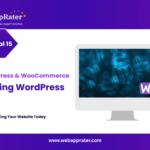
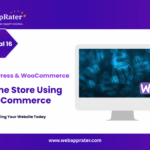
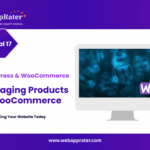
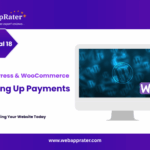
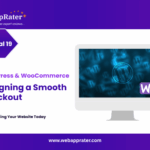
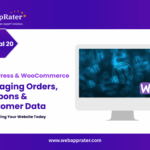

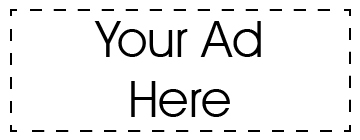
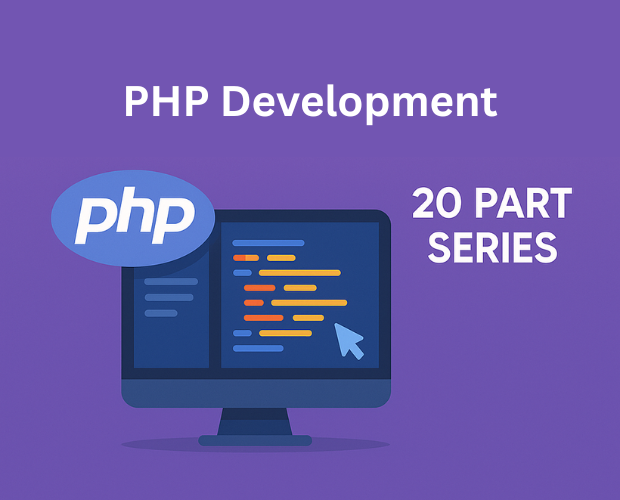
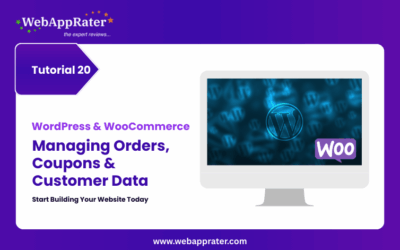
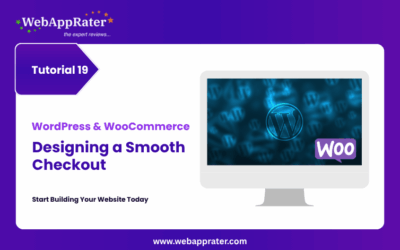
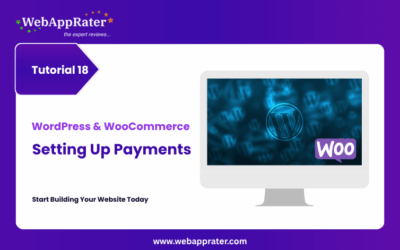
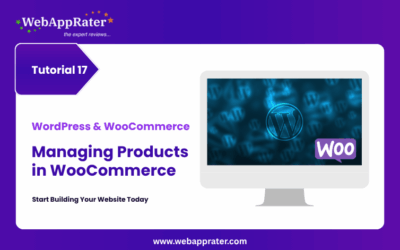
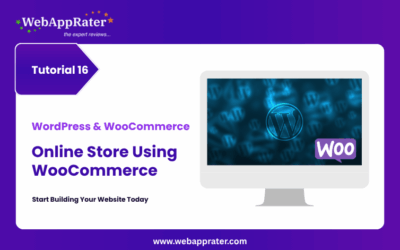
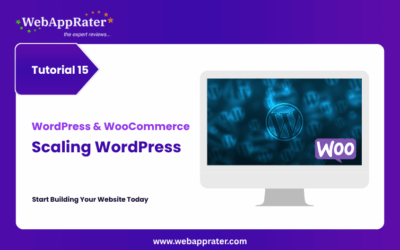
0 Comments