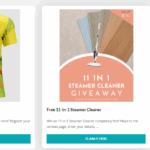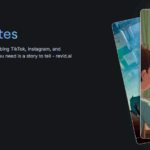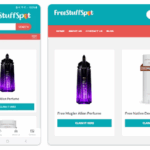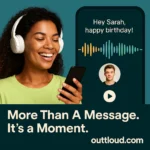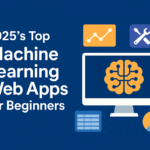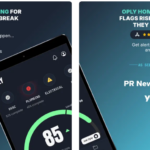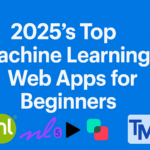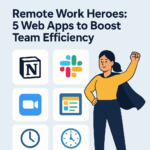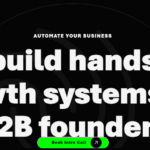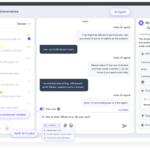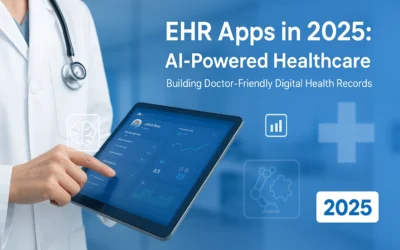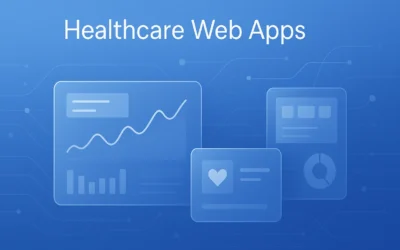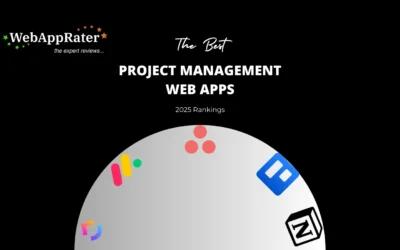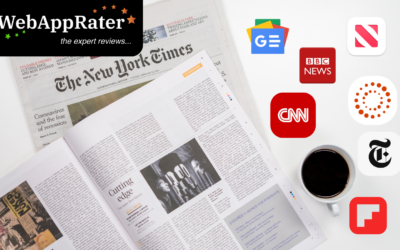Are you looking to downloaded some videos from the internet? Click here to learn different tips on how to download online videos.
Ever found that video that you keep watching online and wished you could keep it for offline viewing? Do you want to download online videos so you can keep watching them while on the road?
With streaming becoming the big thing, it’s a little difficult to keep enjoying your favorite shows offline. They all require a stable connection to keep streaming.
Don’t worry, there are solutions to keep viewing offline! Download any online video from any site with these 7 tips below:
1. Download Videos From Social Media
It’s quite difficult to download straight from the social media platform like Instagram. Fortunately, there are some apps and websites for your online video download.
One of the best Instagram video downloaders is IFTTT, which is available on Android, iOS, and for desktops. It takes any video you add or like and downloads it into your chosen cloud storage service.
The best website download for Instagram is the Free Instagram Download. It can download groups of pictures and videos. It’s fast and it can also download from Skype and YouTube.
Facebook is also filled with videos from families, either full of memories or memes. If you want to grab them, the best website to utilize is Downvids. Paste the video URL and then select the format.
There is also FBDown which is also an extension available only on Chrome.
For both Android and iOS, there’s a free app called Video Downloader for Facebook. It downloads the videos placed in your saves. Learn more about getting Facebook videos at https://setapp.com/how-to/download-facebook-video.
2. Use A Free Online Video Converter
An online video converter changes videos to another format which reduces the size. The good news is you don’t have to change the format and you can download it as is. All you need is the video URL and copy-paste it into the free online video converter.
OnlineVideoConverter is the best converter so far as it is easy, fast, and safe. It can convert URL as well as a file from your computer. Another good option is Any Video Converter which can support videos from social media as well.
3. Try Out Browser Plugins or Extensions
The best Chrome extension is Video Downloader Professional. The extension will detect the video and show quality options, final size, and some formats. It allows you to save videos to your video list so you won’t have to search the website and video again.
Another plugin is Video DownloadHelper, which is compatible with Chrome and Mozilla Firefox. You can create a playlist of your own and download it at its best quality. It can also create a blacklist that prevents and removed advertising in the videos.
4. Download Embedded Videos
It’s simple to download embedded videos as most videos play through a native MP4 player. You can download the video immediately by right-clicking and choosing Save Video As. Sometimes, there is a download option next to the full-screen button in the lower right corner.
If you can’t see it, press F12 or click on the blank space of the page and click on Inspect or Inspect Element. Click on Network and then the sub-tab named Media. Press F5 to refresh the page and play the embedded video again.
You’ll now see a link at the lower left side of the page. Right-click on the link and choose Open in a New Tab. It will then play the video in a new tab with the option to download or Save Video As.
5. Using Third-Party Software
Freemake Video Downloader can download any format using the video URL. It can download 4K and full HD videos and playlists. It’s a fast, online video downloader and you can limit the download speed too.
Another app is Online Video Downloader. It has a simple and easy-to-use interface as well as a powerful API service. The API makes it easy to use download services in your applications and websites.
6. Hack FireFox To Download an Online Video
Every webpage relies on coding and if you can find the source link behind the video, then you may be able to download it. The idea here is to make your video act as an embedded video. You’ll have a unique download link that will appear only if you find the source code of the page.
Open up Firefox and enter about: config like a URL at the navigation area. Right-click on the space, go to new and click on String. Name the string as general.useragent.override and put in a Firefox user agent code.
Open a new tab, find the video you want to download and let it play for a few seconds after the ads. Right-click on the video, click on Inspect Element, and find the <div id=” player” to expand it.
When you see <div id=”movie_player” and <div class=”html5-video-container”, expand it as well.
Below that is src=” which you should double-click on and copy it. Open a new tab and enter it into the navigation area, then right-click on the video and choose Save Video As. Finally, it will download named as videoplayback.mp4.
7. Download YouTube Videos
YouTube no longer allows you to save videos offline for free. You’ll have to pay $12 per month to be a subscriber to YouTube Premium, previously called YouTube Red. With the premium membership, you can access and download any video using YouTube, YouTube Music, and YouTube Kids.
To download a video, tap the download icon below the video player and you can choose the video quality. The download icon will become a blue checkmark which tells you that the download is complete.
Start Downloading Online Videos Now!
There are times when the internet or Wi-Fi doesn’t work like you want to, so you should save these videos for your offline enjoyment. Online video downloaders are free and it helps if the video is non-downloadable. Don’t waste this chance and use these tips to download your favorite online videos!
Of course, it doesn’t end here. If you want more quick tech guides like this, we encourage you to explore more of our content today!