People did notice few new sensational apps that hit the Play Store, so they have bit trying up to do in terms of latest releases. One that specifically caught among many users was Fast Talkie – Zello from Lock Screen because of the best features. Needless to say, persuasive developers did an awesome job with Fast Talkie – Zello from Lock Screen in terms of beneficial features, which I think are worth recommending to others.
Generally users raise question what is Fast Talkie? Primarily Fast Talkie permits Zello users to send Push-to-talk messages with a locked device screen by using the volume down button.
Why Fast Talkie
Supe4rlative and Effective
With this popular app of Fast Talkie employees can communicate and respond to each other more effectively and efficiently.
Saves Time
By using this Fast Talkie, sending a Push-to-Talk message could be performed by pressing couple button which saves you from the hassle of unlocking your device over and over again.
Ready On-the-Go
Fast Talkie allows you to send messages without looking at the device screen.
Fastest way to start or reply to PTT
- Press Power button to wake up phone
- Hold Volume Down to PTT in the previously selected Zello Channel
Setup Required
- Install Fast Talkie
- Enable Permissions – Draw over Apps & Device Administrator
- Choose a Zello Contact or Channel
- Press Power button to lock your phone
How to Setup Fast Talkie on Zello
Once you download & Install Fast Talkie, you can open the app to complete the setup process mentioned below
- You can enable Draw Over Other Apps
- Activate Device Admin
- FT Service – (Enable)
Zello (Intent)
Select Zello Intent > Lock Screen Now > Try Fast Talkie
Zello (Media)
If Fast Talkie doesn’t work with Zello (Intent), Select Zello (Media) & follow the Setup Instructions (below).
Zello Setup Instructions
- Open Zello App
- Go to Options
- Select Push-to-Talk Buttons
- Plug in Headset ( 1 or 3 Button)
- Select Add Button
- Press Media Button on Headset, Headset Hook is setup
- Go to Zello Contacts > Select user, you want to talk.
- Go to Fast Talkie App & Press LOCK SCREEN NOW
- Press Volume Down Button on device to send PTT Message
Headset Settings
- Wired/Bluetooth Headset (1 Button)
- 1 Button Headsets allows users to send PTT Messages via Toggle Mode.
Example – Press Media button to Start Message. Press Again to End Message.
Finally I strongly suggest giving Fast Talkie – Zello from Lock Screen a try if you are in the mood for unique app this weekend with a good emphasis on salient features.

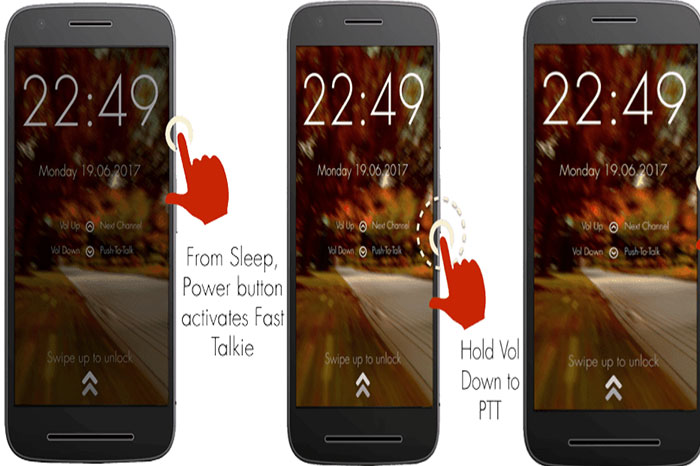
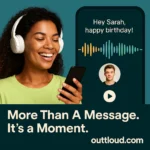




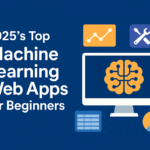

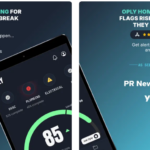
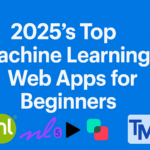

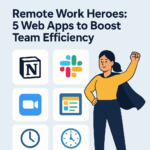
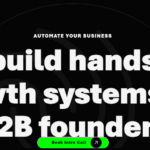
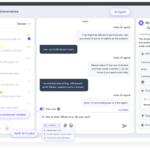
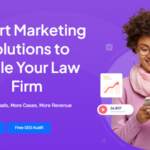
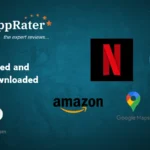


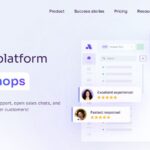
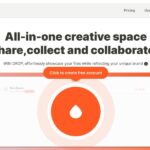
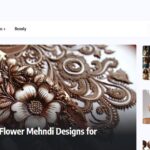
0 Comments