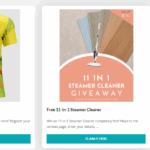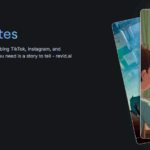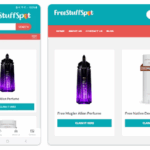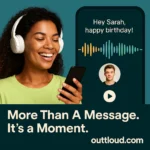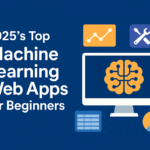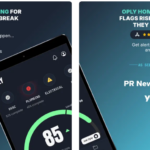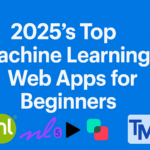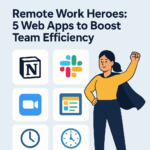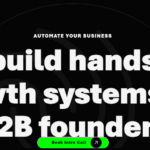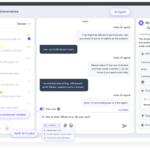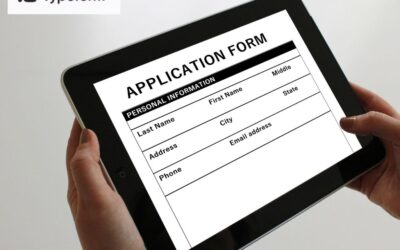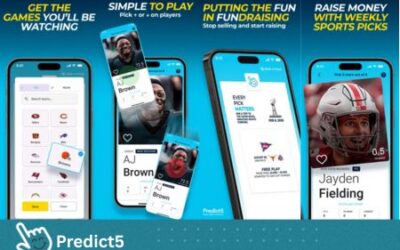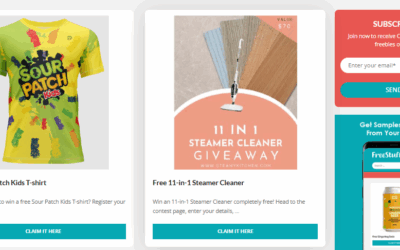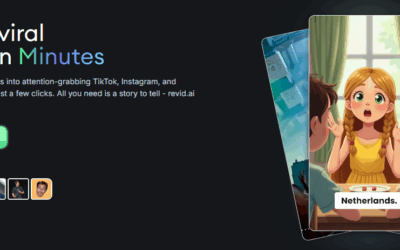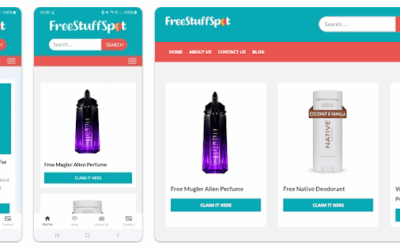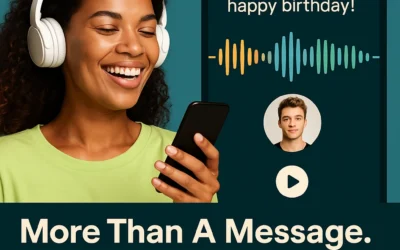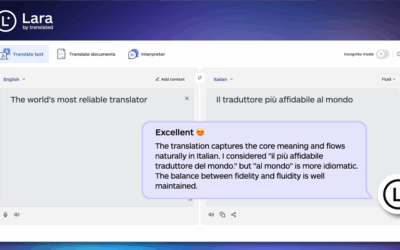As you probably know, iMessage is an instant messaging app that comes on all OS X and iOS devices. As far as instant messaging apps go it is actually pretty useful and will sync your messages across all your Mac devices. That being said nowadays there are so many different instant messaging apps and platforms that you may find yourself preferring something else instead. In particular, many former iMessage users tend to migrate to Skype, Whatsapp, or even Google Talk.
Assuming you no longer use iMessage and want to delete it from your Mac so that it isn’t taking up space for no reason – you’ll find that is easier said than done. Because iMessage is a ‘native’ OS X app it is protected and can’t be deleted through conventional means. That is why you’ll need help in the form of Movavi Mac Cleaner.
Essentially Movavi Mac Cleaner will let you remove iMessage (along with any other native OS X apps) using its ‘Uninstaller’ feature. Not only will it remove the app itself, but it will also ensure that no leftovers remain that could clog up your system. All it takes is a few steps to do that:
- Launch the software and wait for the automatic scan to finish.
- Go to the ‘Uninstaller’ feature in the menu and let it identify all the apps on your Mac.
- Click on the ‘OS X Apps’ section.
- Find ‘iMessage’ in the list of native OS X apps that appears there and check the box next to it.
- Click ‘Remove’ to remove iMessage from your Mac.
Considering you’re interested in freeing up space, you should also take advantage of the main feature of Movavi Mac Cleaner and use it to remove all the junk files that may be lurking on your Mac. With the help of the ‘Shredder’ you can also delete confidential files safely, and the inbuilt firewall and antivirus will help protect you from any online threats as well.
Suffice to say you could vastly improve your Mac’s performance with Movavi Mac Cleaner. At very least, you now know how to remove iMessage from Mac and can also do the same for any other native OS X apps you don’t need. It shouldn’t take you more than a couple of minutes to do that, and also clean your Mac in the process as well.