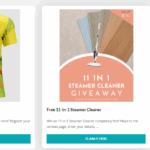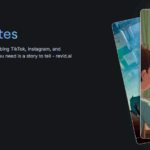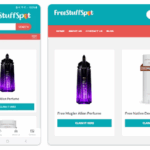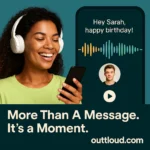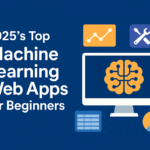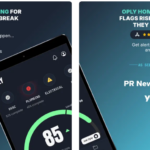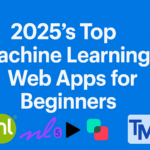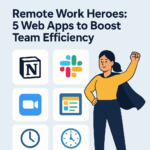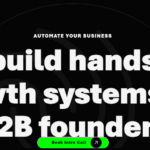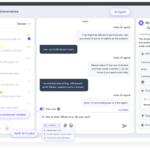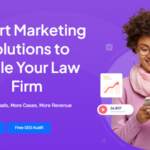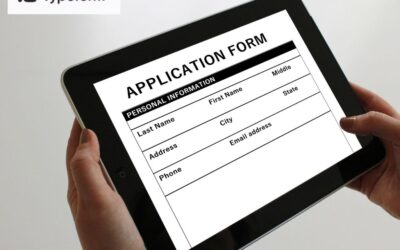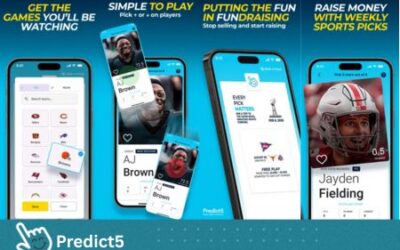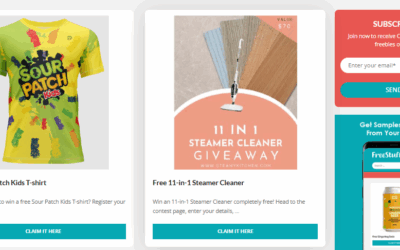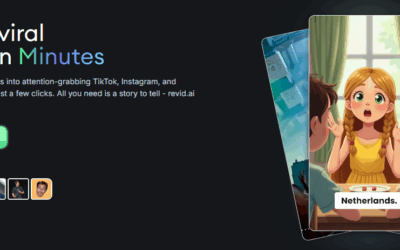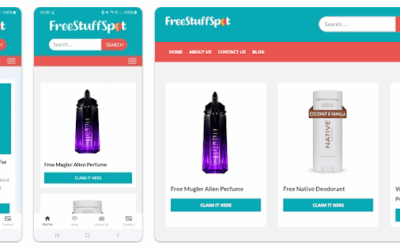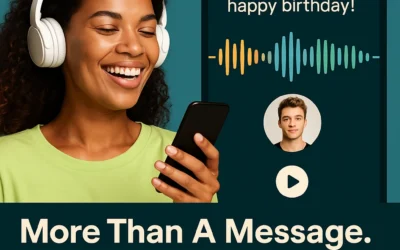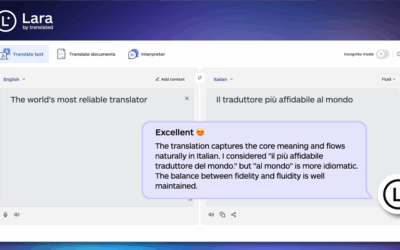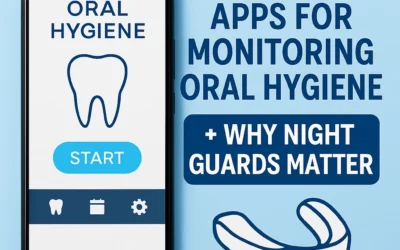Transfer all of Your Family Photographs, Music and Video with this Hassle-Free pc transfer Software
If you are anything like me, you probably keep all sorts of files on your laptop or pc, and would be heartbroken if you were to lose them. I have family photo albums, video footage of special events, rare musical tracks and even rarer knitting patterns that are simply irreplaceable. When I needed to upgrade my laptop to a newer model which is operating Windows 10, for work purposes, it struck me that the huge archive of personal material that was stored on my old laptop, was going to be needed on my new laptop. The only problem was, my new laptop would be running Windows 10, and my old laptop was running Windows XP.
I needed a Windows 10 easy transfer, because otherwise, I would have had to transfer each of my files, one by one, from the old laptop to the new laptop, or let them go. I was not prepared to accept either of those options so I searched online for a solution, and found good reviews for a software product called EaseUs Todo PCTrans Free 8.6, which is a Windows 10 migration tool, that lets you transfer all of your files into your new, Windows 10 laptop, all in one go.
I checked out whether this software would work in my situation, and I found out that there are some important points to consider if you wish to use this software for transferring files from an old computer into a new, Windows 10 computer. These are:
- Both laptops need to be running Windows XP or later
- The new laptop needs to be running an operating system that is newer than or equivalent to, the old laptop.
- Both laptops need to be set up so that they are on the same network (it doesn’t matter if you have a wired network or a wireless network)
- You have to install EaseUs Todo PCTrans Free 8.6 on BOTH laptops for the transfer
- You need to turn off the firewall and antivirus software or you might have issues where the Windows 10 easy transfer tool cannot access your files
- You need to change your computer settings so that “sleep”, “monitor off” and “hibernation” modes are switched off, because if these became activated during the transfer, they would interrupt the transfer of your files.
When I was sure that I was sorted out on all these points, I downloaded the software, installed it on both laptops, and in the event, it only took a few simple steps to use the Windows 10 migration tool to transfer all of my files. I was given the option to transfer my files via either network connection or image file, and I chose “network connection”. I selected the computer I wished to transfer my files from, and this was easy, as both computers appeared in the user window of the software. I selected the files I wished to transfer, initiated the transfer, and that was it, all my files were transferred to the new laptop.
Therefore, for a Windows 10 easy transfer, this tool was quick, easy to use and completely free! I was limited to two applications for transfer, but if you have many applications you wish to keep and put on your new laptop, there is a paid-for version of the software that lets you move unlimited applications into Windows 10.