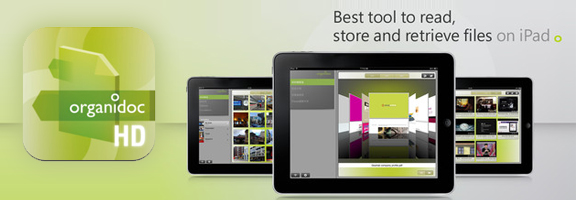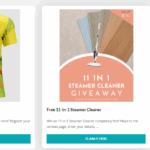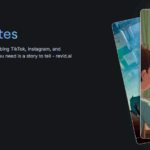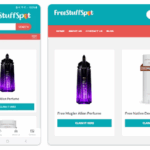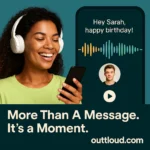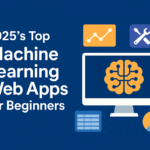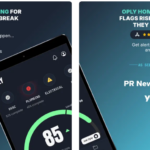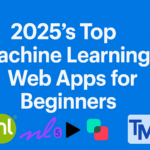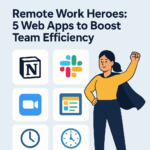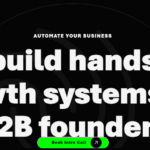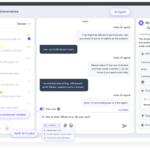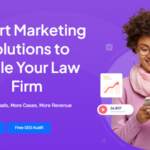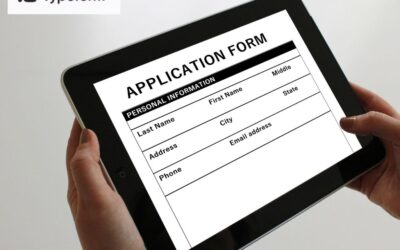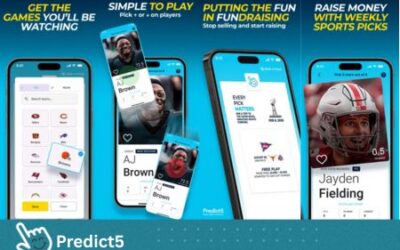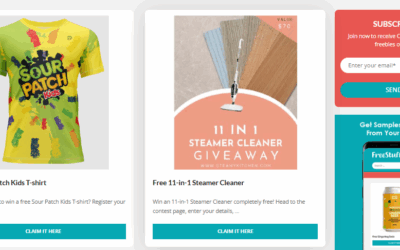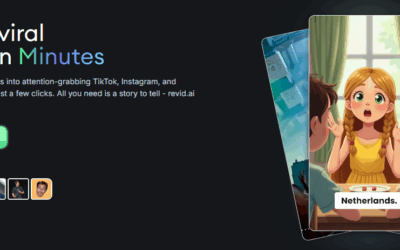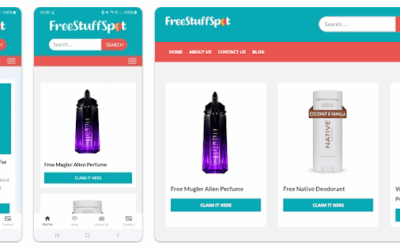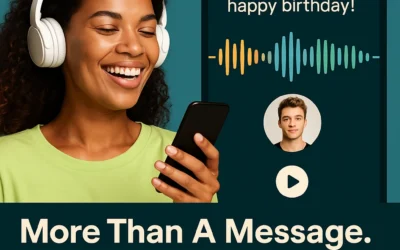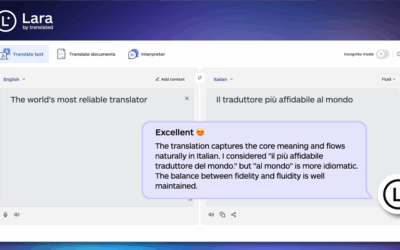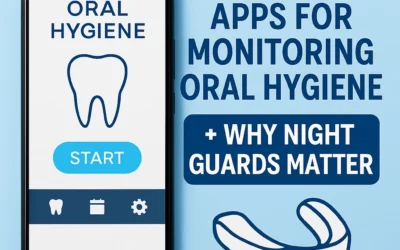OrganiDoc HD is a file manager and pdf viewer for the iPad. One of the best features of this application is that once it detects that there are incompatible files being uploaded on the iPad, it will prompt you to convert it to mp4 when you try to play the file. Similarly, for music files, it will ask you to convert to mp3 if it cannot play the file. However, the conversion process of the file is not instantaneous. It is definitely much slower than that of a laptop or a desktop computer. So if you want ready instant playback of video or music files, it is still best to convert it on your laptop or desktop computer before uploading the file to OrganiDoc HD for viewing.
The OrganiDoc HD provides a password protecting feature that protects your data with a protected file feature. You can mark different media files that are “protected” and the application will automatically move the files to a special tab called “Protected File”. To access this section, you need to key in a special passcode. This feature prevents other people to view your confidential data on your iPad.
There are two methods of uploading media files into the OrganiDoc HD. One of them is through the WebDav server of the application whereby OrganiDoc acts as a web file server and the uploading is done via a web browser. The other method is through iTunes File Sharing where you activate iTunes on your laptop or computer and upload the file through a physical USB connection with your iPad. It depends on the individual which method suits him best. If I have no network access, I will do it through iTunes File Sharing. If I am connected on a local wireless network, I will use the WebDav server feature to upload my files.
One of the disadvantages of using OrganiDoc HD is there is no progress bar shown on the web browser during uploading of files using the WebDav server. You can only see there is a web page has a busy waiting status during the upload. However, you can only rely on the blue progress bar that is shown on the iPad on the application screen during the upload. It will tell you when it has finished the file upload.
The best feature of this application is that it allows you to upload files from your iPad into cloud storage providers like Dropbox, Box.net etc. You can select the files you want to upload and tap on the “Share” button. It has an option to upload to cloud storage. Then it will show you the cloud providers you logged in inside the application and prompt you to choose one of them. After that, you just need to wait for the file upload to complete before you can check the file is physically uploaded. Overall, I feel this application is good for people to upload files into the iPad but it cannot let users to use other applications found on the iPad to play the incompatible files. It offers only the conversion option which is slow especially when dealing with large media files. The help instruction file to guide users how to use the application is not comprehensive enough. I was figuring out how to upload files to the cloud providers on my own or how to upload files using its WebDav server on my own. If these two features are improved, it can be a better file management application on the iPad.
Worth Having App – Download the App