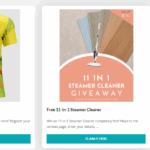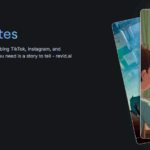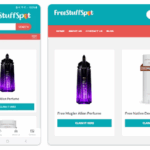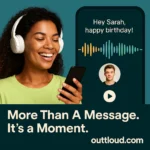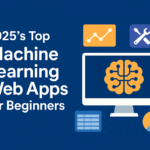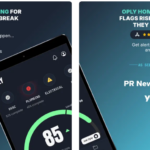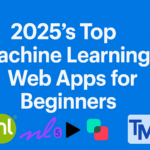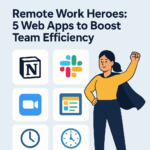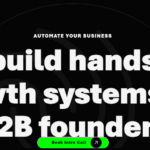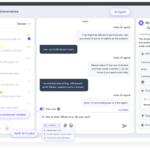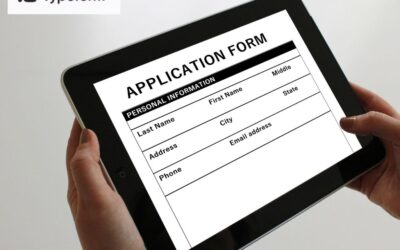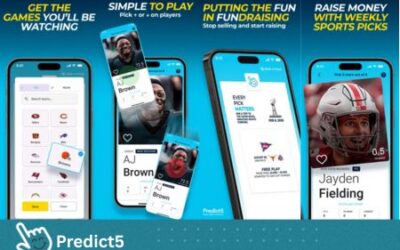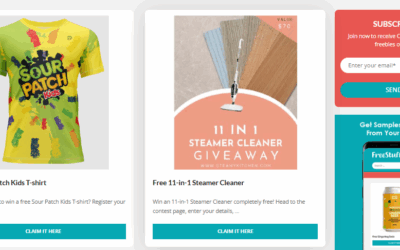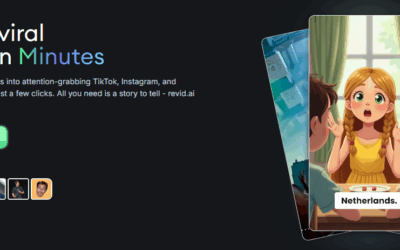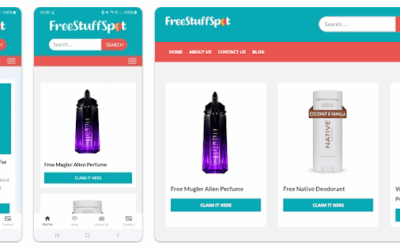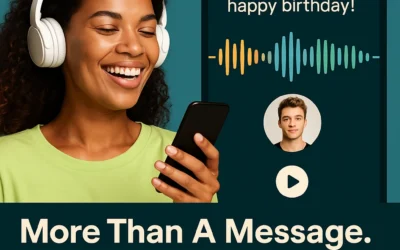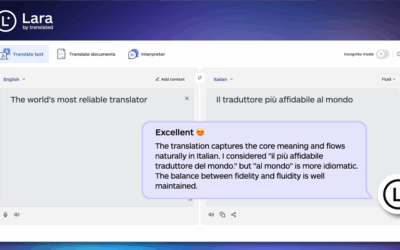PDF Connoisseur is an application for the iPad that allows reading and editing of Acrobat PDF files with ease. The application is packed with features and has a built-in manual that introduces every function of the application. One of the nice features of the application is that you can introduce text to speed to a paragraph of text within the pdf file. This feature saves you from reading from a glaring screen for long periods of time. You can simply sit and relax on the couch and enjoy your pdf files read out to you. You can upload files to the application using iTunes file sharing or upload files from your desktop web browser using the in-built web server that exists in the application.
Students or lecturers can find annotations a breeze to use in PDF Coonisseur. There is a popup Annotation toolbar that allows you to change the color of the highlighted text or add markups such as circles, square, line, arrow or text box. There is also a feature which allows you to do freehand drawings on the pdf file. You can do any annotations and save the file for printing later. Electronic ink saves you the hassle of buying pens and paper and printing only when you need the documents to be printed. Personally, I find the undo feature in this application lacking. For each action I do, I find it pretty difficult to undo the last action I did on my PDF files. There should be a universal undo button on the right hand side of the toolbar. Currently, the toolbar only caters to adding new bookmarks, writing new notes and activating the annotation toolbar. If you want to change the whole pdf file to text only for easier reading, you can just tap on the “Text Reflow” button. The entire PDF file will be changed to text only. It is simply magic on your hands.
The other feature worth mentioning about this application is that you can scan documents using the iPad camera from images to a PDF file. You can choose the images you want from the Photo Library and create an Acrobat PDF file from it. If you are worried about the quality of the images before creating the PDF file, you can adjust image settings such as exposure. You can remove the unsightly corners of the book by using the crop feature. If you want to email what you just scanned using the application, just tap on the “Email Out” button.
The application supports using Cloud Storage providers such as Box.net, iDisk, Dropbox, GoogleDocs, FTP and WebDAV servers. You can create multiple accounts for different cloud storage services and use them in this application. This ensures that you have proper backups of your documents. Uploading and downloading from cloud services providers are supported too. You can also choose to use Apple iCloud to store your files. There is a setup guide on how to setup iCloud on your iOS devices.
If you wish to download files using the in-built web browser, you need to input the url address using the “File Transfer” button. You can monitor the downloads using the “Download Tracker” feature at the lower left menu. The application does not allow saving of files right from the in-built web browser. If you wish to secure your Acrobat PDF files inside this application, there is a passcode protection feature which can be activated everytime when you access PDF Connoisseur.
I will highly recommend this application to anyone who wish to using the above features I mentioned in PDF Connoisseur.
Worth Having iPad App – Download the Application