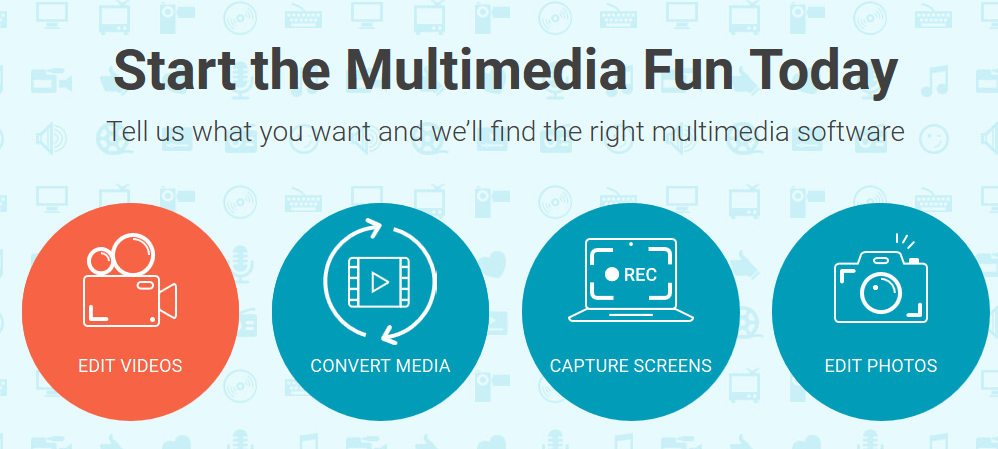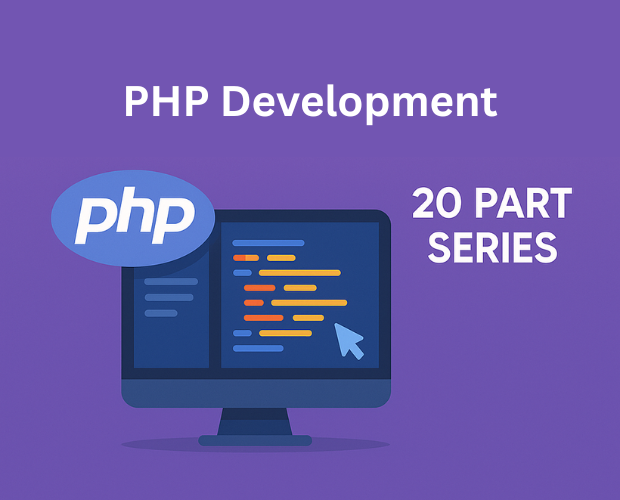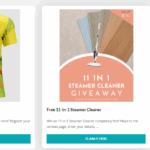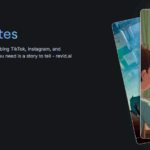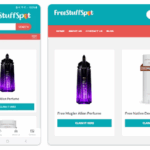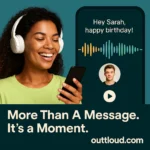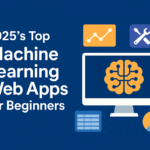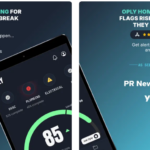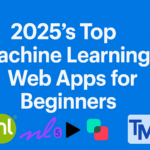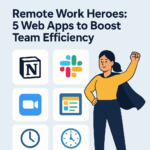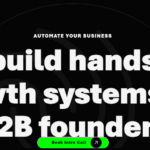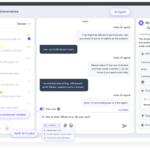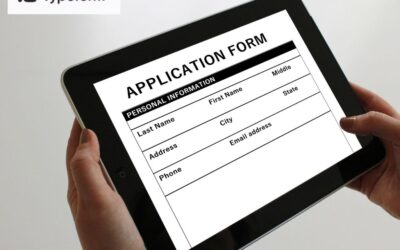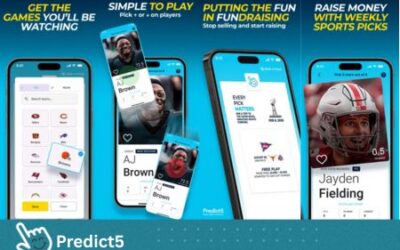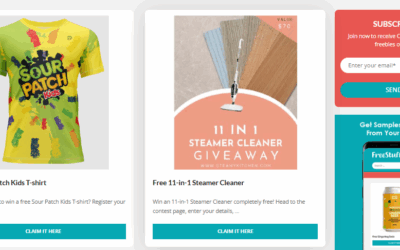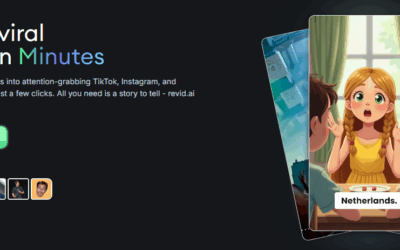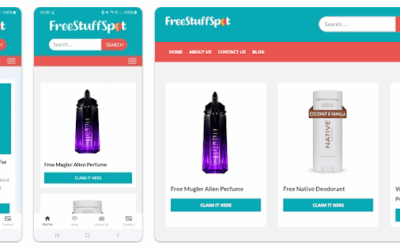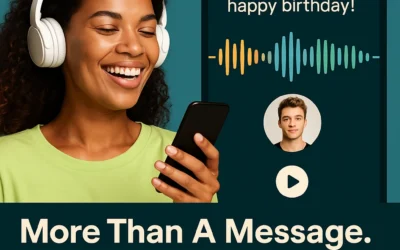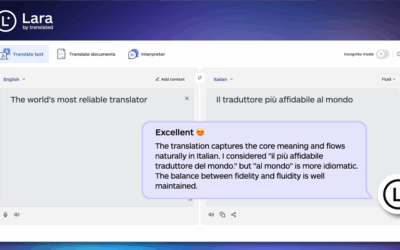Have you ever given any serious thought to what you could do if you could record the screen of your Windows 10 desktop or notebook? Although screen capture is most commonly used to create guides and tutorials by recording on-screen footage it has numerous other applications as well, such as recording Skype calls, saving online video streams, and so on.
In short you would definitely stand to benefit from being able to record screen Windows 10 – and the best way to get started is with the help of Movavi Screen Capture Studio. Because it is so user-friendly you will be able to start recording your screen in just a few clicks by following these steps:
- Launch the software and select ‘Record screen’ in the main menu.
- Adjust the capture frame to encompass the area that you want to record by resizing and positioning it.
- Choose the audio source by clicking the appropriate icons to select the ‘System Audio’ or ‘Microphone’ (or both) and then adjust the audio levels using the sliders.
- Click ‘REC’ when you are ready to begin recording and it will commence after 5 seconds.
- Click ‘Stop’ when the recording is complete.
- Click ‘Open in Editor’ to edit the recording, or ‘Save’ to save it.
If you choose to edit the recording, Movavi Screen Capture Studio will immediately transition to its editor where you will have tons of features at your disposal. Using these features you could start to trim out any video footage you don’t want, improve the video quality, combine clips together, or fix common issues.
On top of that if you want you could give your video some flair by applying special effects and filters, inserting customizable text as captions, including audio tracks with background music or a voiceover, and much more. Between all these features in Movavi Screen Capture Studio you should be able to quite easily produce a professional-looking video.
Simply put if you are willing to spend a few minutes and familiarize yourself with the features in Movavi Screen Capture Studio you will be able to quite easily record your screen on Windows 10, and edit any video footage you need into great-looking videos. Whether you want to just save videos for personal use or publish them online, having the capability to create and edit videos will definitely come in handy.