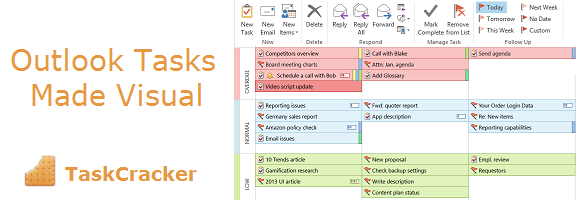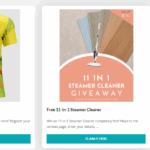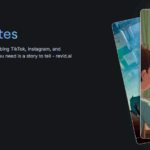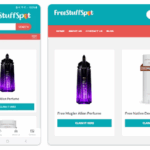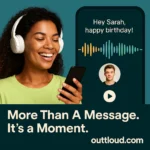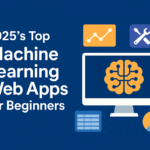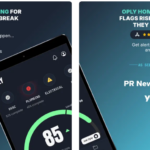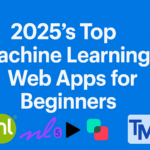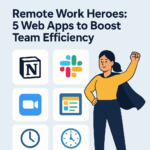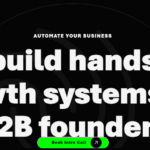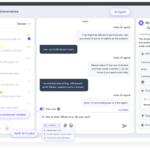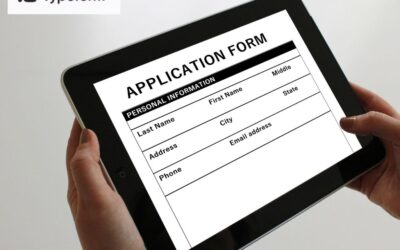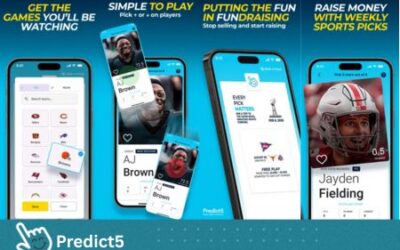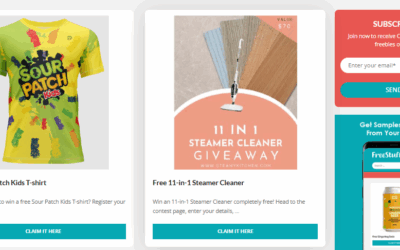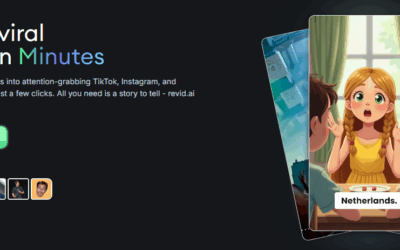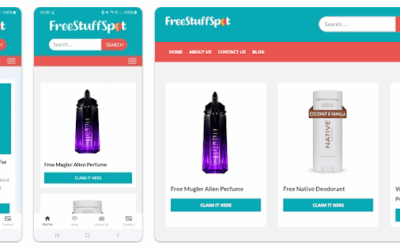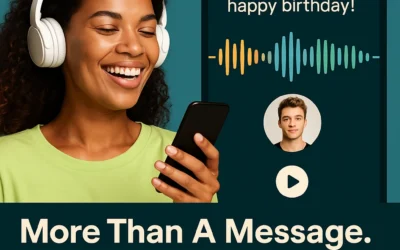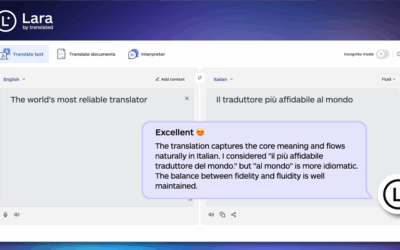TaskCracker is a small add-in that hugely changes your perception of the software we use for work: MS Outlook. Well, if not all of us, yet a huge part of office workers got used to this tool. While there are colorful and nice-looking applications for visual task management, we haven’t had an opportunity to use those practices for our Outlook task management until now. The simple interface makes it possible to drag and drop Outlook tasks in a visual matrix thus making strategic planning quick and efficient.
I have found TaskCracker.com when I was browsing through many kinds of Outlook extensions without keeping something specific in mind. My primal idea was to find something out for better task productivity. The only condition I had: the application suits me only in case I can integrate or synchronize it with Outlook, my primary working tool that I use for my to-dos and daily agenda. TaskCracker is an add-in that integrates with your Outlook quickly and silently, and once you have it, all of the tasks you already have can be presented in the visual view and then organized and prioritized visually as well. This makes it possible to use a number of productivity techniques. Which ones would it be?
Urgent\Important matrix
The creation of urgent-important matrix has been originally attributed to Eisenhower. This simple visual method proves to be efficient when you need to strategically plan your activity. This implies a better vision of the relevance between the goals you set and the tasks you have to do. Tasks can be organized depending on their urgency and importance.
Keeping it in mind, that not every urgent task is important and vice versa, when you put the task in the relevant quadrant of the matrix, you get the visual signal: which task is worth doing right now, and which one is only productivity-killing. The urgent-important matrix helps focus on what’s really important.
TaskCracker view has quadrants with priority (high, low, medium) and the date (today, tomorrow, next week) where you can organize your tasks. The visual view makes you realize if your workload is spread wisely over your week. After you have brought changes to your daily agenda, you can switch back to the original Outlook to-do view and start doing tasks one by one.
Getting thing done
One of the most popular productivity techniques that appeared about 30 years ago and still remains to be actual. To put it simple, you do things on your agenda one by one, completing one and passing to the next one, until your list is empty. Sure that, before starting the work you really need to choose wisely the tasks on your list, because your activity needs to match your overall goals. The TaskCracker visual view for the tasks reveals your weak and strong points in planning. Simply drag and drop tasks in their quadrants of the matrix and TaskCracker will automatically assign the relevant deadline and priority to the task. After you switch to the to-do list view, your daily agenda is already optimized according to where you want to come by the end of the day.
Visual Task Management
Visual Task Management has been put into life in many applications already, this productivity techniques is in demand first of all for its simplicity: even a child can take a look at a colorful TaskCracker diagram and answer if the daily workload is even for today and tomorrow. The manager gets the key information about the tasks that somehow got on their agenda yet they basically shouldn’t be there: when the low importance task is set in the today’s agenda, it should be done either in the last turn, or, in some cases, left aside to give more room to the tasks that contribute to the growth of your work potential.
If you liked the way this simple and nice software appealed to me, you can install this Outlook add-in right now and the product page of the TaskCracker can be found here
Product video:
With TaskCracker for Outlook you can visually manage tasks using Urgency / Importance matrix inside the native Microsoft Outlook interface.